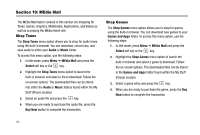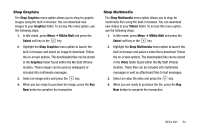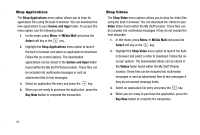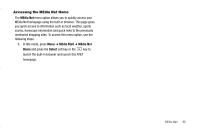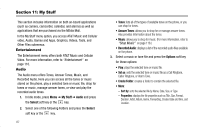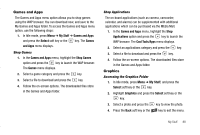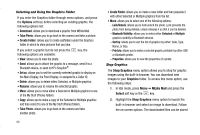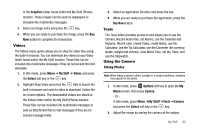Samsung SGH-A837 User Manual (user Manual) (ver.f7) (English) - Page 88
Shop Applications, Shop Videos
 |
View all Samsung SGH-A837 manuals
Add to My Manuals
Save this manual to your list of manuals |
Page 88 highlights
Shop Applications The Shop Applications menu option allows you to shop for application files using the built-in browser. You can download the new applications to your Games and Apps folder. To access this menu option, use the following steps: 1. In Idle mode, press Menu ➔ MEdia Mall and press the Select soft key or the key. 2. Highlight the Shop Applications menu option to launch the built-in browser and select an application to download. Follow the on-screen options. The downloaded applications can be stored in the Games and Apps folder found within the My Stuff (Phone) location. These files can be included into multimedia messages or sent as attachment files to text messages. 3. Select an application file entry and press the key. 4. When you are ready to purchase the application, press the Buy Now button to complete the transaction. Shop Videos The Shop Video menu options allows you to shop for video files using the built-in browser. You can download the videos to your Video folder found within the My Stuff location. These files can be included into multimedia messages if they do not exceed the limit allowable. 1. In Idle mode, press Menu ➔ MEdia Mall and press the Select soft key or the key. 2. Highlight the Shop Video menu option to launch the builtin browser and select a video to download. Follow the onscreen options. The downloaded videos can be stored in the Videos folder found within the My Stuff (Phone) location. These files can be included into multimedia messages or sent as attachment files to text messages if they do not exceed message limits. 3. Select an application file entry and press the key. 4. When you are ready to purchase the application, press the Buy Now button to complete the transaction. 85