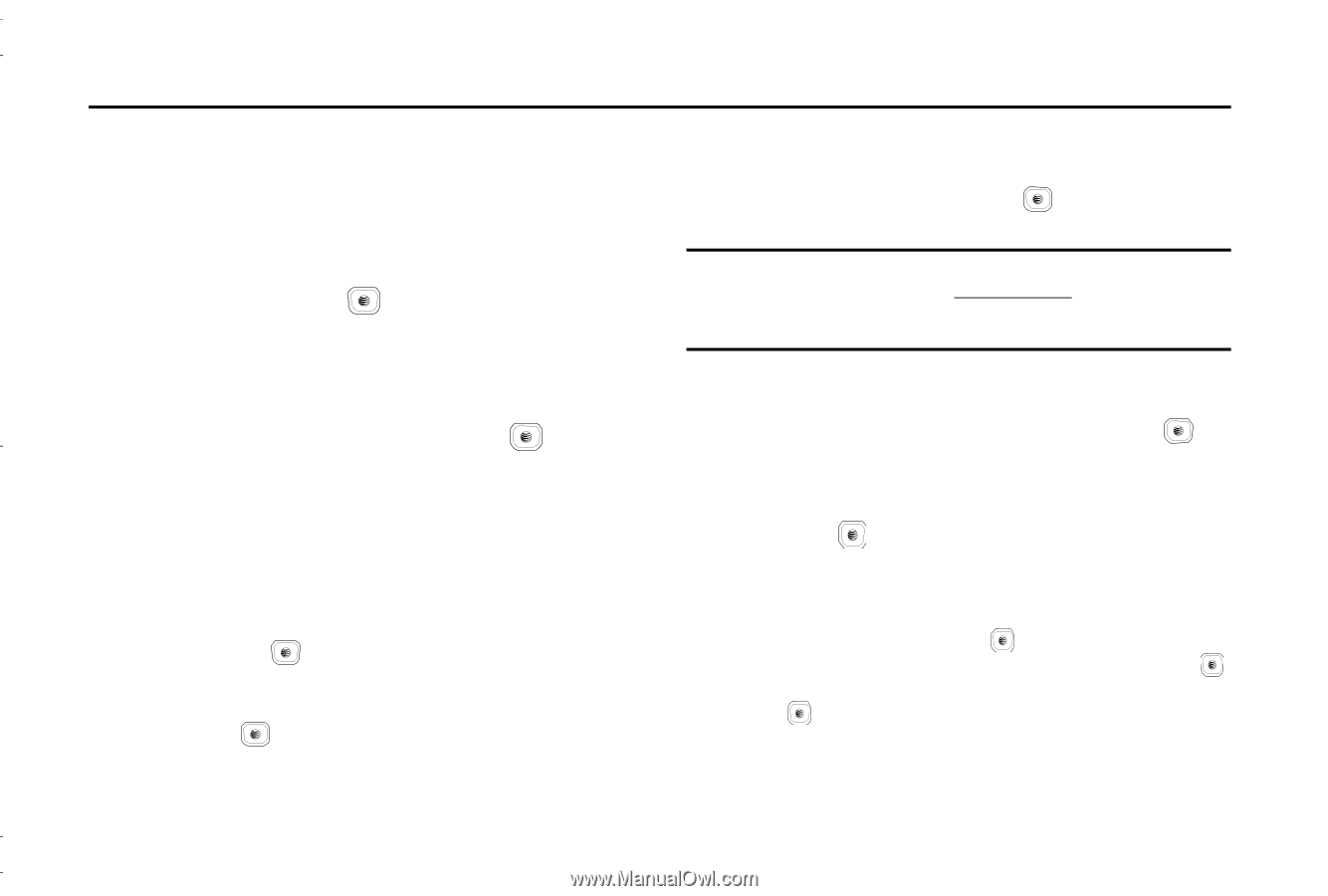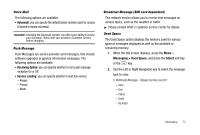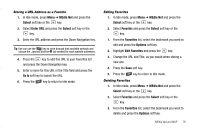Samsung SGH-A837 User Manual (user Manual) (ver.f7) (English) - Page 77
MEdia Net and WAP, Accessing the MEdia Net Home MEdia Net, Select, Search field, Right
 |
View all Samsung SGH-A837 manuals
Add to My Manuals
Save this manual to your list of manuals |
Page 77 highlights
Section 9: MEdia Net and WAP Your phone is equipped with a WAP (Wireless Application Protocol) browser which allows you to access the Internet. This section explains how to access the WAP services of your service provider and navigate the WAP browser. Accessing the MEdia Net Homepage 1. In Idle mode, press the key to launch the WAP browser. -OrIn Idle mode, press Menu ➔ MEdia Net ➔ MEdia Net Home and press the Select soft key or the key. Your phone connects to the network and loads the MEdia Net homepage. The content of the start-up homepage contains the following selections: • Search field: allows you enter a text string into the field and then search the MEdia Net database for matches. Once you enter a word, press the Right Navigation key to select the Search button and press the key to begin your search. • My Links: provides you with quick access to your those sites which you have setup in this category. Highlight one of these entries and press the key to launch that web page. • Categories: provides you with a list of MEdia Net web pages containing links to a variety of special interest sites. Highlight a selection from this list and press the key. These categories can be edited from within Customize MEdia Net. Note: Prior to using these services, you must complete the MEdia Net registration process located at: att.com/wireless, or you must agree to the terms of the service agreement and setup the service on your handset. • My Account: provides you with access to a listing of your most recent purchases and available product (services). From the My Account screen, highlight My Purchases and press the key. • Customize MEdia Net: provides you with a list of MEdia Net setup and service options which allow you to configure different aspects of the MEdia Net experience. Highlight a selection from this list and press the key. - Edit My Links: provides you with a list of available Internet links which you can choose to add to your My Links section of the main Media Net homepage. To add a link, navigate to the Add to My Links section, highlight an entry, and press the key. To remove a link, navigate to the Move/Delete Links section, highlight an entry, and press the key. From the Edit My Links page, highlight Remove, and press the key. MEdia Net and WAP 74