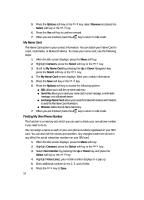Samsung SGH-D806 User Manual (user Manual) (ver.f2.2) (English) - Page 47
Take a Photo, Photos, Downloaded Graphics, Favorite Graphics, Default Graphics, Default Ringtones,
 |
View all Samsung SGH-D806 manuals
Add to My Manuals
Save this manual to your list of manuals |
Page 47 highlights
3. Scroll to Add New Contact by pressing the Up or Down key and press the Select soft key or the OK / key. 4. Select Phone and press the Select soft key or the OK / key. 5. Enter the New Contact information. The following entries are available: ⅷ Name (First Name/Last Name): allows you to enter a first name and a last name for the number entered. ⅷ Mobile: assigns the number entered to the Mobile entry. ⅷ Home: assigns the number entered to the Home entry. ⅷ Office: assigns the number entered to the Office entry. ⅷ Fax: assigns the number entered to the Fax entry. ⅷ Other: allows you to enter additional numbers for the entry. ⅷ Email: allows you to enter an e-mail address for the contact. ⅷ Graphic: allows you to assign a caller ID image to the number you have entered. Press the OK / key to display graphic menu. Choose from the following options: מTake a Photo: launches the camera. מPhotos: launches the Photos menu to choose from previously taken photos. מDownloaded Graphics: assign a graphic that you have previously downloaded. מFavorite Graphics: assign a graphic that you have saved to the favorite graphics folder. מDefault Graphics: assign a default (system delivered) graphic. מNone: no graphic assigned to this contact entry. ⅷ Ringtone: allows you to assign a melody to the number contact entry. Press the OK / key to display ringtone menu. Choose from the following: מDefault Ringtones: assign a default (system delivered) ringtone. מDownloaded Audio: assign a ringtone that you have previously downloaded. מFavorite Audio: assign a ringtone that you have saved to the favorite sounds folder. מMusic: launches the Music List to select from music files saved. מNone: no sounds are assigned to this contact entry. ⅷ Group: allows you to assign an existing or create a new group entry to the number entered. Press the OK / key to display groups. Press the Option soft key to Select or Add a new group. ⅷ Memo: allows you to enter memos associated with the number entered. Section 6: Understanding Your Contacts 47