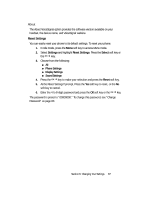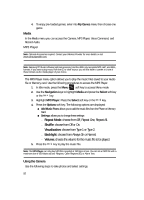Samsung SGH-D806 User Manual (user Manual) (ver.f2.2) (English) - Page 89
Navigation, File Manager, Select, Audio, Get Tones, Downloaded Audio, Record, Options, Go
 |
View all Samsung SGH-D806 manuals
Add to My Manuals
Save this manual to your list of manuals |
Page 89 highlights
2. Use the Navigation keys to highlight File Manager and press the Select soft key or the OK / key. Audio is highlighted, press the Select soft key or the OK / key. 3. Highlight the Get Tones menu option to launch the WAP browser and select a file to download. Follow the on-screen options. The files downloaded will be stored in the Downloaded Audio folder. 4. Highlight the Record option and press the Select soft key or the OK / key to record a personal audio file. Press the Options soft key to select Record or press the OK / key to begin recording. Press the Stop soft key to stop the recording. Press the Options soft key to perform the following: ⅷ Play: plays the audio file. ⅷ Record: records another audio file. ⅷ Go to Recorded Audio: launches the recorded audio files ⅷ Send Via: sends the audio using MMS or Bluetooth. ⅷ Delete: deletes the selected audio file. ⅷ Rename: allows you to rename the recorded audio file. ⅷ Protection: allows you to protect the audio file from being deleted. ⅷ Properties: shows the name, date, format, length, size, and protection. 5. Press the Options soft key to highlight Go to Recorded Audio menu and press the Select soft key or the OK / key. 6. Press the OK / key to launch an audio file that you have previously recorded. Press the Options soft key to perform the following: ⅷ Play: plays the audio file. ⅷ Send via: sends the audio using Multimedia Message or Bluetooth. ⅷ Delete: deletes the selected (or all) audio file(s). ⅷ Rename: allows you to rename the recorded audio file. ⅷ Move to: moves the recorded audio file to the Favorite Audio Files folder or the Memory card. ⅷ Copy to memory card: copies the selected audio file or all audio files to the memory card. ⅷ Share for Bluetooth: allows the file (selected or all) to be viewed by a paired bluetooth device. ⅷ Protection: allows you to protect the audio file from being deleted. ⅷ Properties: shows the name, date, format, length, size, and protection. 7. Press the key to exit. Memory Card This option shows the audio files stored on the memory card. Section 9: Multimedia 89