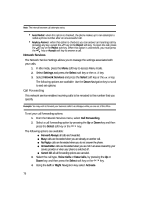Samsung SGH-D806 User Manual (user Manual) (ver.f2.2) (English) - Page 77
Phone Settings, Slide Settings, Accept Call, Accept, Stop Operation, Continue, Operation, Continue - slider
 |
View all Samsung SGH-D806 manuals
Add to My Manuals
Save this manual to your list of manuals |
Page 77 highlights
Greeting Message This menu allows you to set a greeting to be displayed briefly when the phone is switched on. For details about entering characters, see "Section 5: Entering Text" on page 40. Slide Settings This menu allows you to update the settings for the slide option for your handset. To set these options use the following steps: 1. From the Phone Settings menu, select Slide Settings press the OK / key. 2. The Up option allows you to choose from Accept Call or None. Accept Call will answer an incoming call when the slider is opened. None will not answer the call. 3. The Down option allows you to choose from Stop Operation or Continue Operation. Stop Operation disconnects the call when the slider is closed. Continue Operation will not disconect the call. Shortcut Only in Idle mode, Navigation keys can be used as shortcut keys. They allow you to access specific menus directly. To assign a shortcut to a key: 1. From the Phone Settings menu, select Shortcut. 2. Using the Navigation key, highlight the Navigation key to be used as a shortcut key and press the OK / . 3. Select the menu to be assigned to the key and press the Select soft key or the OK / key. An icon associated with your selection will display. Note: To deactivate a shortcut key, press the Options soft key and select Remove or Remove All. Extra Settings You can turn the automatic redialing or answering features on or off. 1. To turn a feature on, press the OK / key. A check mark displays in front of the option. 2. To turn a feature off, press the OK / key. The check mark no longer displays. 3. Press the Save soft key to save changes. The following options are available: Section 8: Changing Your Settings 77