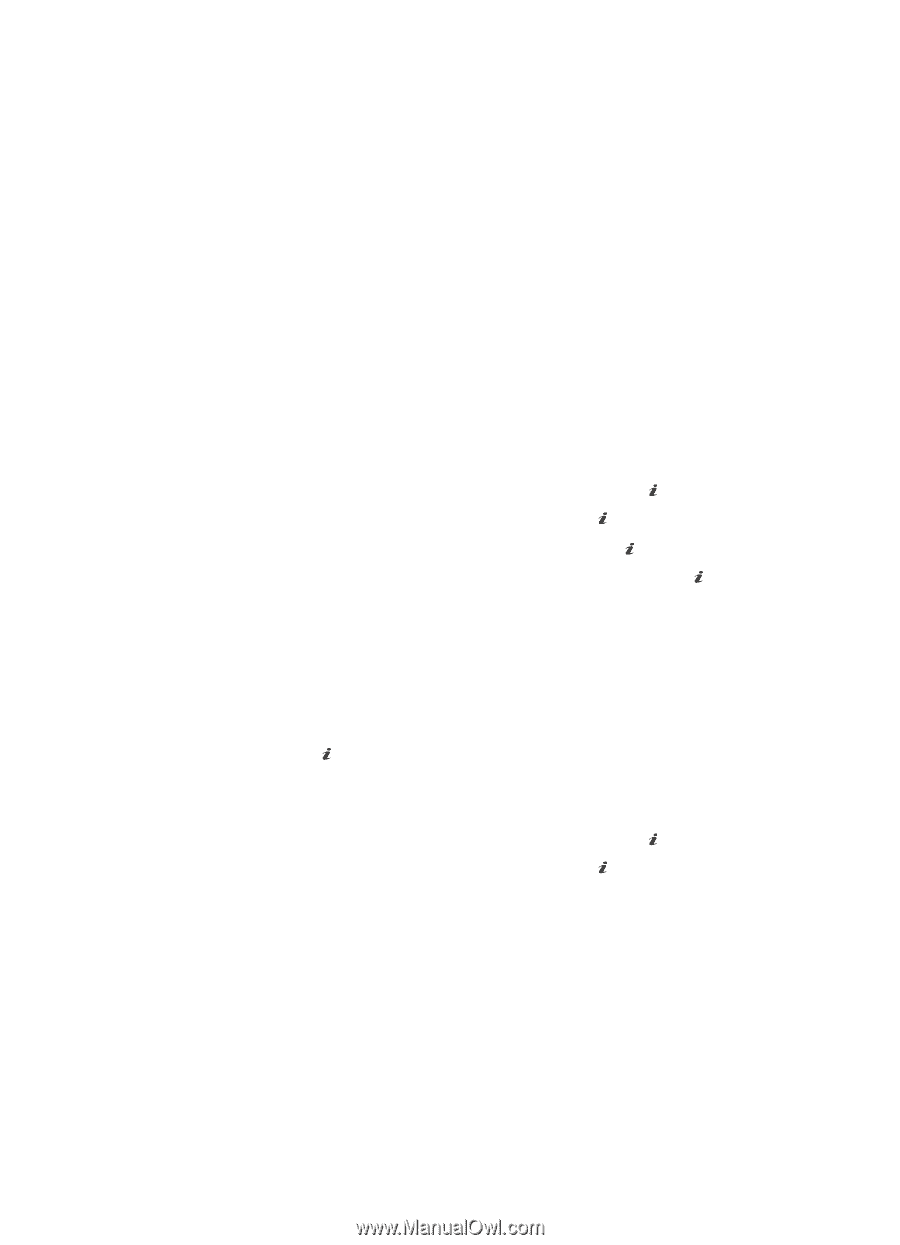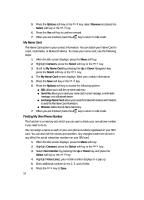Samsung SGH-D806 User Manual (user Manual) (ver.f2.2) (English) - Page 56
Types of Messages, Using AIM, Messaging Service
 |
View all Samsung SGH-D806 manuals
Add to My Manuals
Save this manual to your list of manuals |
Page 56 highlights
Types of Messages Your phone provides the following message types: • AIM Messages • Text Messages • Multimedia Messages Using AIM® Messaging Service AIM messaging service allows you to send and receive instant messages using AIM communities. Before accessing it on your phone, you must first create a default community account. Default Community Settings To access your default community session settings, use the following steps: 1. When the Idle screen displays, press the Menu soft key. 2. Highlight Messaging, and press the Select soft key or the OK / key. 3. Highlight AIM, and press the Select soft key or the OK / key. 4. Highlight Settings and press the Select soft key or the OK / key. 5. Select Community Settings and press the Select soft key or the OK / key. You can select what type of alert (if any) your phone will play for received messages, buddy contacts, and system messages. You can also set how often these alerts will repeat. You can select alphabetical sorting or sorting by status. 6. Use the Navigation keys to highlight your option, and press the Save soft key or the OK / key to save your selection(s). Using AIM 1. When the Idle screen displays, press the Menu soft key. 2. Highlight Messaging, and press the Select soft key or the OK / key. 3. Highlight AIM, and press the Select soft key or the OK / key. 4. Use the on-screen, application-specific functions and options to use the AIM messaging service. 56