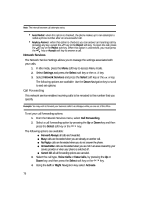Samsung SGH-D806 User Manual (user Manual) (ver.f2.2) (English) - Page 76
Confirm first - software
 |
View all Samsung SGH-D806 manuals
Add to My Manuals
Save this manual to your list of manuals |
Page 76 highlights
ⅷ Set Time: allows you to enter the current time using your keypad. ⅷ AM/PM: use the Left or Right Navigation key to select AM or PM. ⅷ Time Format: allows you to change the time format to 12 hours or 24 hours. Use the Left or Right Navigation key to select Time Format. ⅷ Set Date: allows you to enter the current date using your keypad. ⅷ Date Format: allows you to choose the date display format. ⅷ Starting Day of Calendar: allows you to set the starting day of your calendar. Select Start with Sunday or Start with Monday. ⅷ Auto Update: allows you to receive time information from your service provider's network. Use the Left or Right Navigation key to set Auto UpDate. מOff: you need to manually set the time and date according to the current time zone using the Set time menu. מOn: the phone automatically updates the time and date according to the current time zone using the network service. מConfirm first: the phone asks for a confirmation before the update. 4. Press the Save soft key or the OK / to save your Time & Date settings. Note: Automatic updates of time and date does not change the time you have set for alarm settings or calendar memos. Phone Settings To customize the settings of your phone use the following steps: 1. In Idle mode, press the Menu soft key to access Menu mode. 2. Select Settings and press the Select soft key or the OK / key. 3. Using the Up or Down Navigation key highlight Phone Settings and press the Select soft key or the OK / key. The following options are available: Language You can select a display language. When the language option is set to Automatic, the language is automatically selected according to the language of the SIM card used. Depending on your country, service provider, or the software version of the phone, the Automatic option may not display. 76