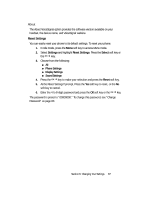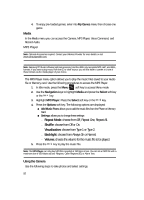Samsung SGH-D806 User Manual (user Manual) (ver.f2.2) (English) - Page 90
Graphics, Video
 |
View all Samsung SGH-D806 manuals
Add to My Manuals
Save this manual to your list of manuals |
Page 90 highlights
Graphics The Graphics menu option allows you to shop graphics using the WAP browser. You can download new, and save to your favorite photos folder. To access the Graphics menu option, use the following steps: 1. In Idle mode, press the Menu soft key to access Menu mode. 2. Use the Navigation keys to highlight File Manager and press the Select soft key or the OK / key. 3. Use the Navigation keys to highlight Graphics and press the Select soft key or the OK / key. 4. Highlight the Get Graphics menu option to launch the WAP browser and select a file to download. Press the Select soft key or the OK / key.Follow the on-screen options. The files downloaded will be stored in the Downloaded Graphics folder. 5. Highlight Photos and press the Select soft key or the OK / key to launch the photos you have previously taken. Press the Options soft key to choose from the following: ⅷ View: allows you to view the selected photo. ⅷ Send via: allows you to send the photo via Multimedia Message or Bluetooth. ⅷ Set as: allows you to set the selected photo as a Wallpaper or Caller ID. ⅷ Delete: allows you to delete the selected or all photos. ⅷ Rename: allows you to rename the photo. ⅷ Move to: allows you to move the selected graphic to the Favorite folder or the Memory card. ⅷ Copy to memory card: copies the selected graphic file or all graphic files to the memory card. ⅷ Slide Show: shows the photos in a slide show. Choose 1 second, or 3 seconds. ⅷ Share for Bluetooth: allows you to set the selected file(s), share, or release all files for other bluetooth devices. ⅷ Protection: allows you to protect the photo from being deleted. ⅷ Properties: shows the name, date, format, size, resolution, quality, and protection. Video The Video menu option allows you to view video files. To access the Video menu option, use the following steps: 1. In Idle mode, press the Menu soft key to access Menu mode. 2. Use the Navigation keys to highlight File Manager and press the Select soft key or the OK / key. Highlight Video and press the Select soft key or the OK / key. 90