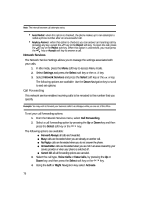Samsung SGH-D806 User Manual (user Manual) (ver.f2.2) (English) - Page 74
Display Settings
 |
View all Samsung SGH-D806 manuals
Add to My Manuals
Save this manual to your list of manuals |
Page 74 highlights
• Minute Minder: sets whether or not the phone beeps every minute during an outgoing call to keep you informed of the length of your call. • Connection Tone: sets whether or not the phone to beep when your call is connected to the system. • Alerts on Call: This menu allows you to choose whether or not the phone informs you when you receive a new message or when the time for an alarm comes during a call. Display Settings In this menu, you can change various settings for the display or backlight. 1. In Idle mode, press the Menu soft key to access Menu mode. 2. Select Settings and press the Select soft key or the OK / key. 3. Select Display Settings and press the Select soft key or the OK / key. The following options are available. Use the Down Navigation key to scroll to and set options: Wallpaper This menu allows you to change the background image for your phone's display. Choose from the following menus: • Get Graphics: allows you access WAP browser to download new graphics. • Downloaded Graphics: allows you to save the graphics that you have dowloaded from the WAP browser. • Photos: allows you to save the photos you have taken with your phone. • Favorite Graphics: allows you to save the graphics you have saved to the Favorites folder. • Default Wallpapers: allows you to use the wallpapers preloaded to your phone. Info Display This menu allows you to change the background image or the color of the text to be displayed in Idle mode. The following options are available: • Text Mode: allows you to select a text format. Choose Normal, Outline, or Shadow. Press the Left or Right Navigation keys to make your selection. • Text Color: allows you to select the color of the text to be displayed on the Idle screen. Press the Left or Right Navigation keys to make your selection. • Graphic Logo: allows you to display your service provider's logo instead of its' name. Press the Left or Right Navigation keys to make your selection. ⅷ Off: the service provider's name displays in the Idle mode. ⅷ On: the service provider's logo stored in your phone displays in Idle mode; if no logo has been stored, the service provider's name displays. Press the Save soft key or the OK / key to save changes. 74