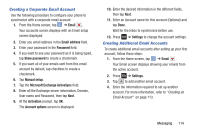Samsung SGH-I317 User Manual Ver.lj2_f3 (English(north America)) - Page 120
Using Email, Creating an Email Account
 |
View all Samsung SGH-I317 manuals
Add to My Manuals
Save this manual to your list of manuals |
Page 120 highlights
• Select ringtone: allows you to set the ringtone for your message notifications. • Vibrate: allows you to configure the vibration mode associated with message alerts. • Message alert repetition: allows you to set the interval for new message alerts. Choose from: Once, Every 2 minutes, or Every 10 minutes. • Preview message: when enabled, allows you to view a preview of new message text on the Status bar. Signature settings: • Add signature: when enabled, this feature allows you to create a signature at the end of your outgoing text messages. • Signature text: allows you to enter a desired signature for your message. Spam message settings: • Spam settings: when enabled, allows you to configure available spam settings such as: • Register number as spam: allows you to manually enter and assign a phone number as being sent from a spam source. • Register phrase as spam: allows you to assign a specific text phrase as belonging to a spam message. Ex: Dear friend. 113 • Block unknown senders: when active, automatically blocks incoming messages from unknown sources or blocked numbers. Using Email Email enables you to review and create email using various email services. You can also receive text message alerts when you receive an important email. Creating an Email Account 1. From the Home screen, tap ➔ Email . Your accounts screen displays with an Email setup screen displayed. 2. Enter you email address in the Email address field. 3. Enter your password in the Password field. 4. If you want to see your password as it is being typed, tap Show password to create a checkmark. 5. Tap Next. 6. At the Account options screen, tap any of the options you would like. 7. Tap Next. 8. Enter a name for this email account (optional). 9. Tap Done.