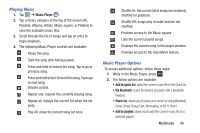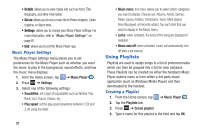Samsung SGH-I317 User Manual Ver.lj2_f3 (English(north America)) - Page 93
Multimedia, AT&T Locker, Media Hub
 |
View all Samsung SGH-I317 manuals
Add to My Manuals
Save this manual to your list of manuals |
Page 93 highlights
Section 6: Multimedia This section explains how to use the multimedia features of your phone, including AT&T Locker, Media Hub, Music Hub, Music Player, Google Play Music, Video Player, Play Movies & TV, Gallery, Camera, and Camcorder. AT&T Locker AT&T Locker allows you to store, share, and sync all of your photos, videos, and documents in one safe, convenient place; the AT&T cloud. 1. From the Home screen, tap ➔ AT&T Locker . 2. Sign on to your Google account if you are not already signed on. For more information, refer to "Creating a New Google Account" on page 13. The Play Store is displayed. 3. The first time you sign in, the Play Store Terms of Service will be displayed. Tap Accept to continue or Decline to exit. 4. Tap Update. 5. Tap Accept & download. AT&T Locker will be downloaded to your device. 6. At the AT&T Locker homescreen, tap Sign Me Up! to create an account or tap Sign In if you already have an account. 7. Follow the on-screen instructions to use AT&T Locker. Media Hub Samsung Media Hub is your one stop for the hottest movie and TV content. With hundreds of titles available at your fingertips, entertaining yourself or your kids on the go has never been easier. You can rent or purchase your favorite content and watch from the convenience of anywhere. Featuring the stunning viewing quality Samsung is known for, Samsung Media Hub is your gateway to mobile video like you've never experienced it before. Note: Media Hub usage is based on service availability. Using Media Hub 1. From the Home screen, tap ➔ Settings ➔ Security ➔ Unknown sources to create a checkmark and allow the Samsung app to run. Multimedia 86