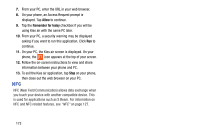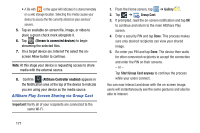Samsung SGH-I317 User Manual Ver.lj2_f3 (English(north America)) - Page 179
Connecting as a Storage Device, Kies air, Open device to view files, Install, Start
 |
View all Samsung SGH-I317 manuals
Add to My Manuals
Save this manual to your list of manuals |
Page 179 highlights
Note: If you are a Windows XP user, ensure that you have Windows XP Service Pack 3 or higher installed on your computer. Also, ensure that you have Samsung Kies 2.0 or Windows Media Player 10 or higher installed on your computer. Connecting as a Storage Device You can connect your device to a PC as a removable disk and access the file directory. If you insert a memory card in the device, you can also access the files directory from the memory card by using the device as a memory card reader. Note: The file directory of the memory card displays as a removable disk, separate from the internal memory. 1. Connect the USB cable to the device and connect the cable to the computer. After a few seconds, a pop-up window displays on the PC when connected. 2. On the PC pop-up, click Open device to view files. 3. Copy files from the PC to the memory card. Kies air Kies air allows you to sync your Windows PC wirelessly with your phone provided they are both on the same Wi-Fi network. You can view and share call logs, videos, photos, music, bookmarks, ringtones, and even send SMS messages from your PC. To use the Kies air, follow these steps: 1. Sign onto the same Wi-Fi network from your phone and from your PC. 2. On your phone, from the Home screen, tap ➔ Kies air . Note: The first time you use Kies air, you will need to download the application from the Market. 3. Sign on to your Google account if you have not already done so. 4. At the Install screen, tap Ok. 5. Follow the on-screen instructions to download the updated application from the Play Store. 6. From the Kies air homescreen, tap Start. A web URL is displayed on your phone screen. Connections 172