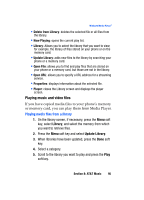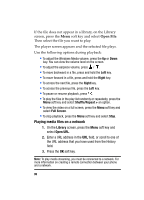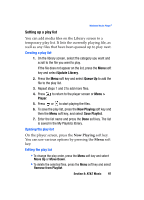Samsung SGH-I607 User Manual (ENGLISH) - Page 100
Using Manage ID's, Getting Help with MusicID, Exiting from the MusicID Application
 |
UPC - 738516811543
View all Samsung SGH-I607 manuals
Add to My Manuals
Save this manual to your list of manuals |
Page 100 highlights
4. To share the song ID with another user, highlight Share ID press the key. Enter the recipient's phone number and press the ShareID! soft key. Within a short time they will receive a message containing a Music ID link to the song. 5. If the song can not be found, the handset displays a "Sorry, No Match Try Again!" message. Press the newID! soft key and try analyzing the song again. To exit the application at any time, simply press the key. Using Manage ID's 1. Highlight Manage ID's and press the key. The screen displays a list of the most recent successful song ID's which were made. 2. Highlight a song and press the Options soft key. 3. Highlight one of the following options and press the key. ⅷ ID Info: displays the Artist Name, Track Title, and Album cover art of the identified song. ⅷ Delete ID: deletes the selected song from the list of identified songs. ⅷ New ID!: begins the song analysis process again. Hold the microphone to the song source and wait for analysis. To exit the application at any time, simply press the key. Getting Help with MusicID 1. Highlight help me out and press the key to select a topic. The screen displays a list of helpful topics related to the musicID application. These topics cover: ⅷ IDing a Song: provides information about the analysis process. ⅷ Recommendations and More!: describes the process following the successful identification of a song. You can choose to purchase the song and wallpaper (if available) or send the musicID as a link to another phone number. ⅷ Subscription: provides details about the general usability and monthly term information. ⅷ About MusicID: provides information about the Music ID software version. Exiting from the MusicID Application There are two ways to exit from the MusicID application: 1. Highlight exit and press the key to select a topic. 100