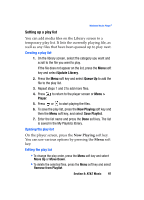Samsung SGH-I607 User Manual (ENGLISH) - Page 102
Music Videos, Options
 |
UPC - 738516811543
View all Samsung SGH-I607 manuals
Add to My Manuals
Save this manual to your list of manuals |
Page 102 highlights
Music Videos. 2. Press . You are then taken to your CV Music homepage. This homepage provides you with several sections of accessible content: ⅷ Music: allows you to choose from some recently uploaded video clips from the Music Choice channel, which can include news, cuts, and ringtone reports. ⅷ Music Channels: provides some general content categories from which to begin searching for media: Sounds Live, Music Choice Premium, Music Videos, MTV, VH1, CMT, and Hip Hop Official. ⅷ Entertainment: exits from the Music Videos section of the homepage and launches an entertainment page which provides further streaming multimedia content. ⅷ Cellular Video: exists from the Music Video application and launches the Cellular Video homepage. ⅷ MEdia Net: exists from the Music Video application and launches the MEdia Net homepage. ⅷ Help: provides basic on-line assistance which answers most of the common issues users come across while using this feature. 3. Highlight the desired media clip or select from one of the available categories and press the key. Music Video Options The options for the Music Video page are identical to those options provided for within the Video homepage. From the main Music Video homepage, press the Options soft key. Viewing a Video Clip 1. Use the Up or Down Navigation key to highlight the video clip and press the Select soft key or the key. 2. After the stream has been buffered into memory, you can choose to either Pause or play the content. Pressing the key toggles the Play and Pause functionality. 102