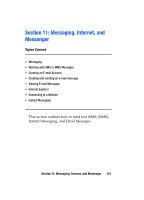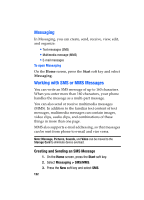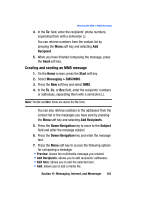Samsung SGH-I607 User Manual (ENGLISH) - Page 125
Proceed, Right, Navigation
 |
UPC - 738516811543
View all Samsung SGH-I607 manuals
Add to My Manuals
Save this manual to your list of manuals |
Page 125 highlights
Working with SMS or MMS Messages To view a message 1. Open the message folder you want. The icons on the message list tells you the message type. • SMS message • MMS message Note: You can change the default settings for viewing a message. From any message folder, press the Menu soft key and select Options > Display. 2. Select the message you want to view. If you open a push message from a WAP server, press the Proceed soft key to access the URL specified in the message. 3. Press the Left or Right Navigation key to view other messages. To access message options From any message folder, you can access the following options by pressing the Menu soft key; depending on the selected folder, available options may vary: • Delete: deletes the message. • Reply: sends a reply to the sender and/or all other recipients, or forwards the message to other people. • Folders: allows you to access other folders. • Switch Accounts: allows you to switch to another message account. • Move: allows you to move the message to other folders. • Delete All: allows you to delete all messages in your message folder. • Delete All Read: allows you to delete all messages that have been opened and read. Section 11: Messaging, Internet, and Messenger 125