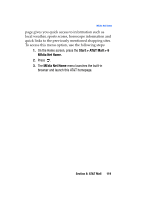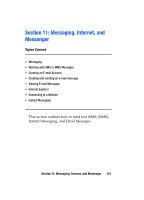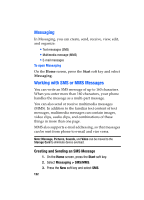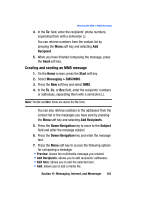Samsung SGH-I607 User Manual (ENGLISH) - Page 123
Creating and sending an MMS message
 |
UPC - 738516811543
View all Samsung SGH-I607 manuals
Add to My Manuals
Save this manual to your list of manuals |
Page 123 highlights
Working with SMS or MMS Messages 4. In the To: field, enter the recipients' phone numbers, separating them with a semicolon (;). You can retrieve numbers from the contact list by pressing the Menu soft key and selecting Add Recipient. 5. When you have finished composing the message, press the Send soft key. Creating and sending an MMS message 1. On the Home screen, press the Start soft key. 2. Select Messaging > SMS/MMS. 3. Press the New soft key and select MMS. 4. In the To, Cc, or Bcc field, enter the recipients' numbers or addresses, separating them with a semicolon (;). Note: The Cc and Bcc fields are above the To: field. You can also retrieve numbers or the addresses from the contact list or the messages you have sent by pressing the Menu soft key and selecting Add Recipients. 5. Press the Down Navigation key to move to the Subject field and enter the message subject. 6. Press the Down Navigation key and enter the message text. 7. Press the Menu soft key to access the following options for composing a message: • Preview: shows the multimedia message you created. • Add Recipients: allows you to add recipients' addresses. • Edit Item: allows you to edit the selected item. • Add: allows you to add a media file. Section 11: Messaging, Internet, and Messenger 123