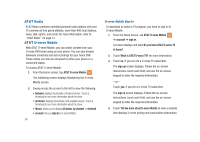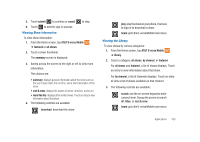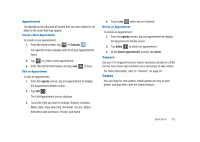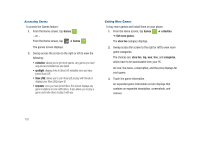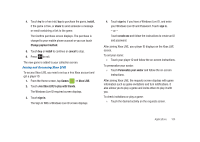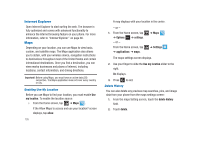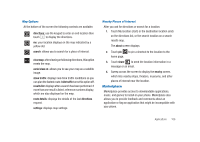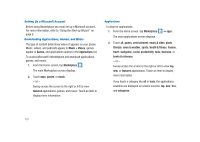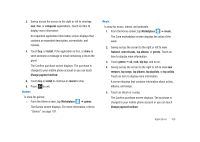Samsung SGH-I917 User Manual (user Manual) (ver.f6) (English) - Page 108
Games, collection, Get more games, xbox live, categories, Accessing Games
 |
UPC - 635753486537
View all Samsung SGH-I917 manuals
Add to My Manuals
Save this manual to your list of manuals |
Page 108 highlights
Accessing Games To access the Games feature: 1. From the Home screen, tap Games . - or - From the Home screen, tap ➔ Games . The games screen displays. 2. Sweep across the screen to the right or left to view the following: • collection: allows you to get more games. Any games you have acquired and installed are also listed. • spotlight: displays links to Xbox LIVE websites once you have joined Xbox LIVE. • Xbox LIVE: allows you to Join Xbox LIVE to play with friends or displays your Xbox LIVE player ID. • requests: once you have joined Xbox, this screen displays any game invitations or turn notifications. It also allows you to play a game and invite others to play it with you. Getting More Games To buy more games and install them on your phone: 1. From the Home screen, tap Games ➔ collection ➔ Get more games. The xbox live category displays. 2. Sweep across the screen to the right or left to view more game categories. The choices are: xbox live, top, new, free, and categories, which have to be downloaded from your PC. An icon, the name, a description, and the price displays for each game. 3. Touch the game information. An expanded game information screen displays that contains an expanded description, screenshots, and reviews. 103