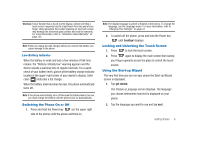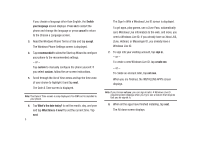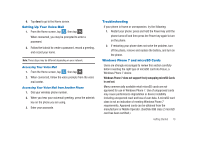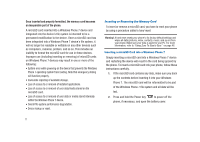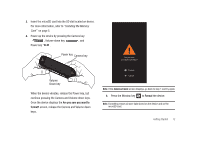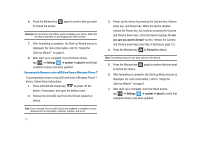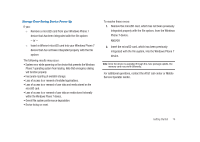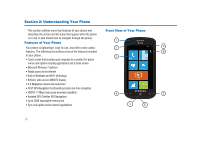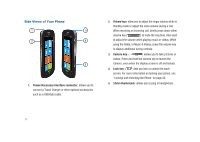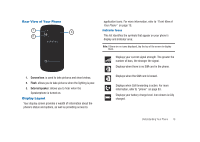Samsung SGH-I917 User Manual (user Manual) (ver.f6) (English) - Page 18
Settings, system, about, you sure you want to format?, Format, Using the, Start-up Wizard - memory
 |
UPC - 635753486537
View all Samsung SGH-I917 manuals
Add to My Manuals
Save this manual to your list of manuals |
Page 18 highlights
6. Press the Window key to format the device. again to confirm that you want Warning!: Do not remove the battery while formatting your phone. Wait until the device switches on and displays the Home screen. 7. After formatting is complete, the Start-up Wizard screen is displayed. For more information, refer to "Using the Start-up Wizard" on page 8. 8. After start-up is complete, from the Home screen, tap ➔ Settings ➔ system ➔ about to verify that available memory has been updated. Permanently Remove a microSD Card from a Windows Phone 7 To permanently remove a microSD card from a Windows Phone 7 device, follow these instructions: 1. Press and hold the Power key to power off the phone, if necessary, and open the battery cover. 2. Remove the microSD card from the SD slot located on device. Note: Once removed, this microSD card is not readable or writable on other devices such as computers, cameras, printers, and so on. 13 3. Power up the device by pressing the Camera key, Volume down key, and Power key. When the device vibrates, release the Power key, but continue pressing the Camera and Volume down keys. Once the device displays the Are you sure you want to format? screen, release the Camera and Volume down keys (see Step 4 starting on page 12). 4. Press the Window key to Format the device. Note: Formatting erases all user data stored on the device. 5. Press the Window key to format the device. again to confirm that you want 6. After formatting is complete, the Start-up Wizard screen is displayed. For more information, refer to "Using the Start-up Wizard" on page 8. 7. After start-up is complete, from the Home screen, tap ➔ Settings ➔ system ➔ about to verify that available memory has been updated.