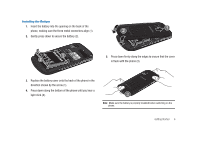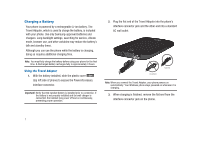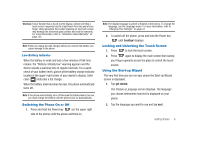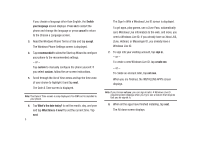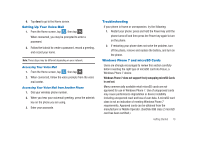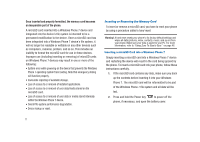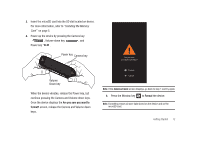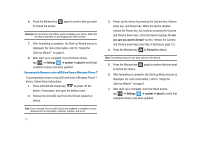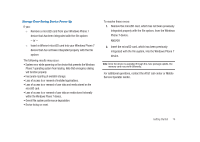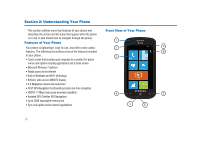Samsung SGH-I917 User Manual (user Manual) (ver.f6) (English) - Page 16
Once inserted and properly formatted, the memory card becomes, an inseparable part of the phone.
 |
UPC - 635753486537
View all Samsung SGH-I917 manuals
Add to My Manuals
Save this manual to your list of manuals |
Page 16 highlights
Once inserted and properly formatted, the memory card becomes an inseparable part of the phone. A microSD card inserted into a Windows Phone 7 device and integrated into the device's file system is intended to be a permanent modification to the device. Once a microSD card has been integrated into a Windows Phone 7 device's file system, it will no longer be readable or writable on any other devices such as computers, cameras, printers, and so on. This includes an inability to format the microSD card for use in these devices. Improper use (including inserting or removing) of microSD cards on Windows Phone 7 devices may result in one or more of the following: • System error while powering on the device that prevents the Windows Phone 7 operating system from loading. Note that emergency dialing will function properly. • Inaccurate reporting of available storage. • Loss of access to or removal of installed applications. • Loss of access to or removal of user data/media stored on the microSD card. • Loss of access to or removal of user data or media stored internally within the Windows Phone 7 device. • Overall file system performance degradation. • Device lockup or reset. Inserting or Removing the Memory Card To insert or remove a microSD card, you have to reset your phone by using a procedure called a hard reset. Warning!: A hard reset resets your phone to its factory default settings and wipes all data (pictures, video, contacts, music, and so on) from your phone. Make sure your data is saved to your PC. For more information, refer to "Using Zune To Stay In Sync" on page 46. Inserting a microSD Card into a Windows Phone 7 Simply inserting a microSD card into a Windows Phone 7 device and restarting the device will result in the card being ignored by the phone. To insert a microSD card into your phone, follow these instructions carefully. 1. If the microSD card contains any data, make sure you back up the contents before inserting it into your Windows Phone 7. The microSD card will be reformatted to be part of the Windows Phone 7 file system and all data will be lost. 2. Press and hold the Power key to power off the phone, if necessary, and open the battery cover. 11