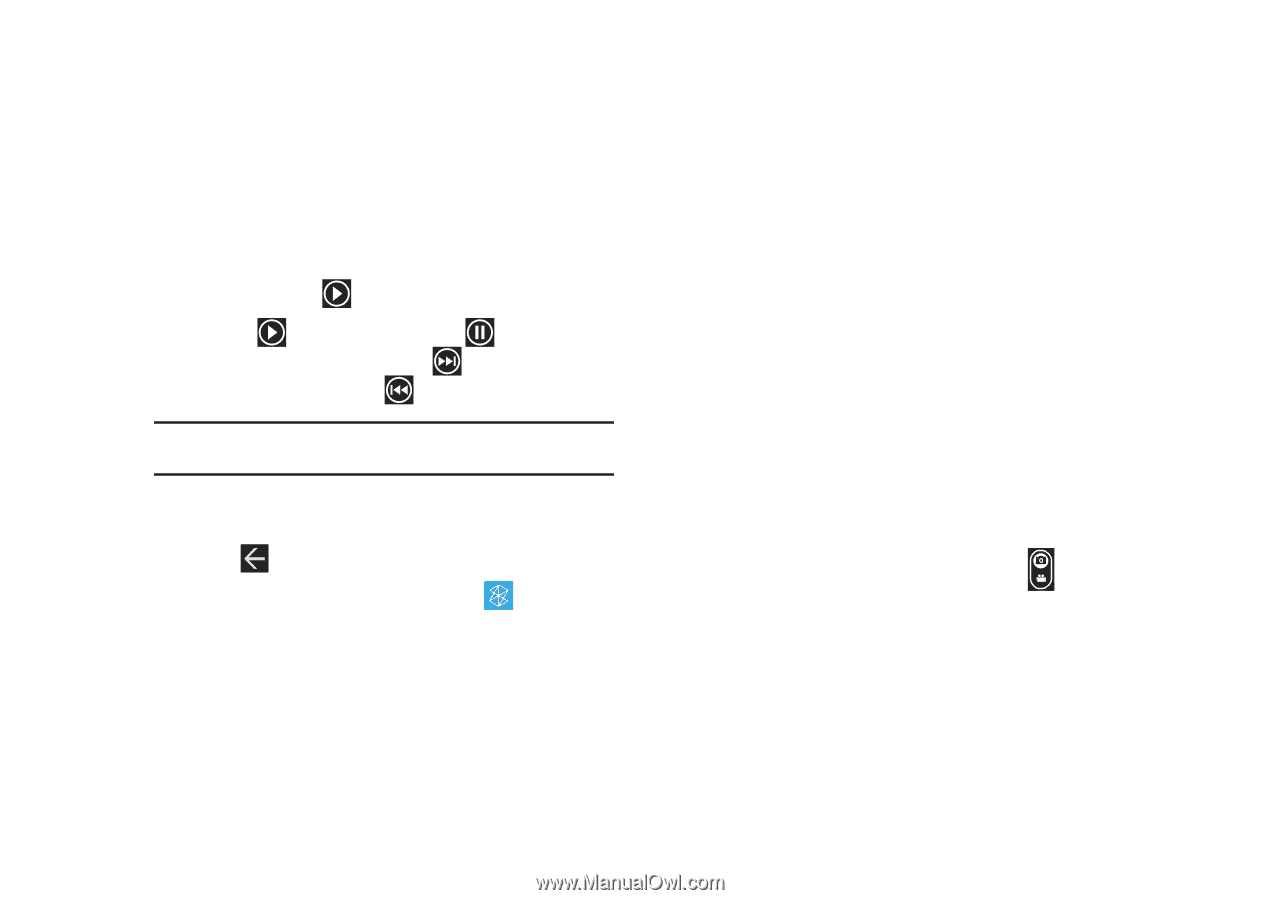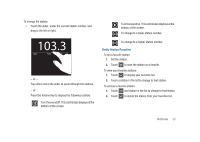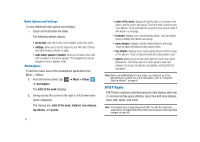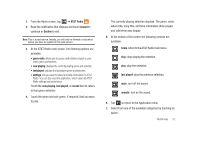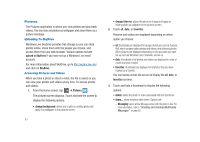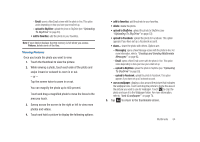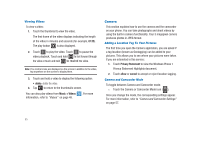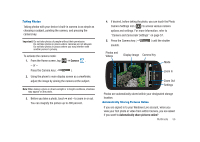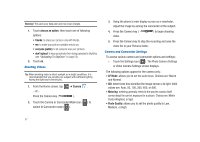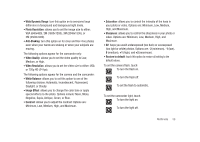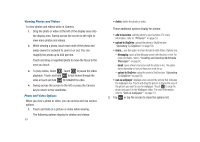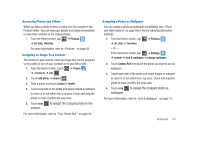Samsung SGH-I917 User Manual (user Manual) (ver.f6) (English) - Page 60
Camera, to rewind - windows 8 1
 |
UPC - 635753486537
View all Samsung SGH-I917 manuals
Add to My Manuals
Save this manual to your list of manuals |
Page 60 highlights
Viewing Videos To view a video: 1. Touch the thumbnail to view the video. The first frame of the video displays indicating the length of the video in minutes and seconds (for example, 01:25). The play button is also displayed. 2. Touch to play the video. Touch to pause the video playback. Touch and hold to fast forward through the video or touch and hold to rewind the video. Note: If no control icons are displayed on the screen in addition to the video, tap anywhere on the screen to display them. 3. Touch and hold a video to display the following option: • delete: delete the video. 4. Tap to return to the thumbnails screen. You can also play videos from Music + Videos TM . For more information, refer to "Videos" on page 48. Camera This section explains how to use the camera and the camcorder on your phone. You can take photographs and shoot videos by using the built-in camera functionality. Your 5 megapixel camera produces photos in JPEG format. Adding a Location Tag To Your Pictures The first time you open the Camera application, you are asked if a tag location (known as Geotagging) can be added to your pictures. This allows you to see where your pictures were taken. If you are interested in this service: 1. Touch Privacy Statement to view the Windows Phone 7 Privacy Statement Highlights document. 2. Touch allow or cancel to accept or reject location tagging. Camera and Camcorder Mode To toggle between Camera and Camcorder mode: © Touch the Camera or Camcorder Mode icon ( ). Once you change the mode, the corresponding settings appear. For more information, refer to "Camera and Camcorder Settings" on page 57. 55