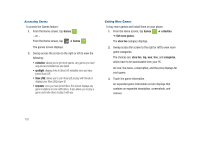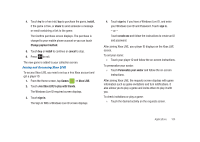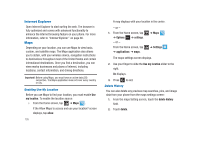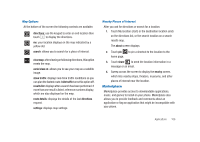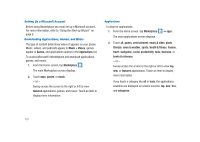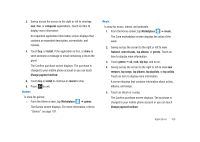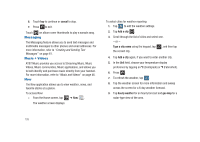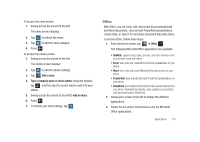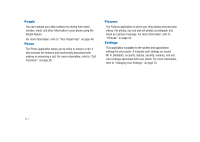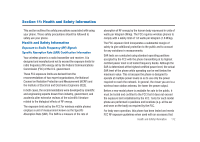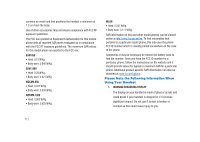Samsung SGH-I917 User Manual (user Manual) (ver.f6) (English) - Page 113
new releases, Change payment method
 |
UPC - 635753486537
View all Samsung SGH-I917 manuals
Add to My Manuals
Save this manual to your list of manuals |
Page 113 highlights
3. Sweep across the screen to the right or left to view top, new, free, or categories applications. Touch an item to display more information. An expanded application information screen displays that contains an expanded description, screenshots, and reviews. 4. Touch buy, or install, if the application is free, or share to send someone a message or email containing a link to the game. The Confirm purchase screen displays. The purchase is charged to your mobile phone account or you can touch Change payment method. 5. Touch buy or install to continue or cancel to stop. 6. Press to exit. Games To shop for games: © From the Home screen, tap Marketplace ➔ games. The Games screen displays. For more information, refer to "Games" on page 102. Music To shop for music, videos, and podcasts: 1. From the Home screen, tap Marketplace ➔ music. The Zune marketplace screen displays the artist of the week. 2. Sweep across the screen to the right or left to view featured, new releases, top albums, or genres. Touch an item to display more information. 3. Touch genres ➔ all, rock, hip hop, and so on. 4. Sweep across the screen to the right or left to view new releases, top songs, top albums, top playlists, or top artists. Touch an item to display more information. A screen displays that contains information about artists, albums, and songs. 5. Touch an album or a song. The Confirm purchase screen displays. The purchase is charged to your mobile phone account or you can touch Change payment method. Applications 108