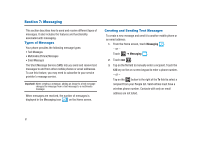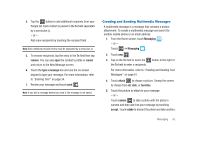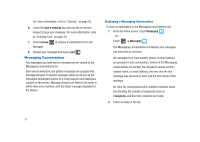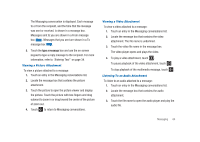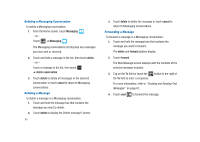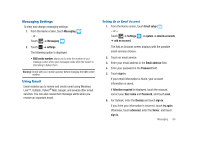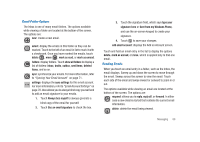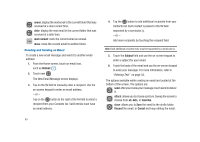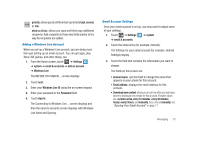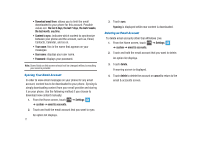Samsung SGH-I917 User Manual (user Manual) (ver.f6) (English) - Page 71
Messaging Settings, Using Email, Email address - passwords
 |
UPC - 635753486537
View all Samsung SGH-I917 manuals
Add to My Manuals
Save this manual to your list of manuals |
Page 71 highlights
Messaging Settings To view and change messaging settings: 1. From the Home screen, touch Messaging . - or - Touch ➔ Messaging . 2. Touch ➔ settings. The following option is displayed: • SMS center number: allows you to enter the number of your message center where your messages reside while the system is attempting to deliver them. Warning!: Check with your mobile operator before changing the SMS center number. Using Email Email enables you to review and create email using Windows Live™, Outlook, Yahoo!® Mail, Google, and several other email services. You can also receive text message alerts when you receive an important email. Setting Up an Email Account 1. From the Home screen, touch Email setup . - or - Touch ➔ Settings ➔ system ➔ email & accounts ➔ add an account. The Add an Account screen displays with the possible email services choices. 2. Touch an email service. 3. Enter your email address in the Email address field. 4. Enter your password in the Password field. 5. Touch sign in. If your email information is found, your account information is saved. If Attention required is displayed, touch the account, correct your User name and Password, and touch save. 6. For Outlook, enter the Domain and touch sign in. If you think your information is incorrect, touch try again. Otherwise, touch advanced, enter the Server, and touch sign in. Messaging 66