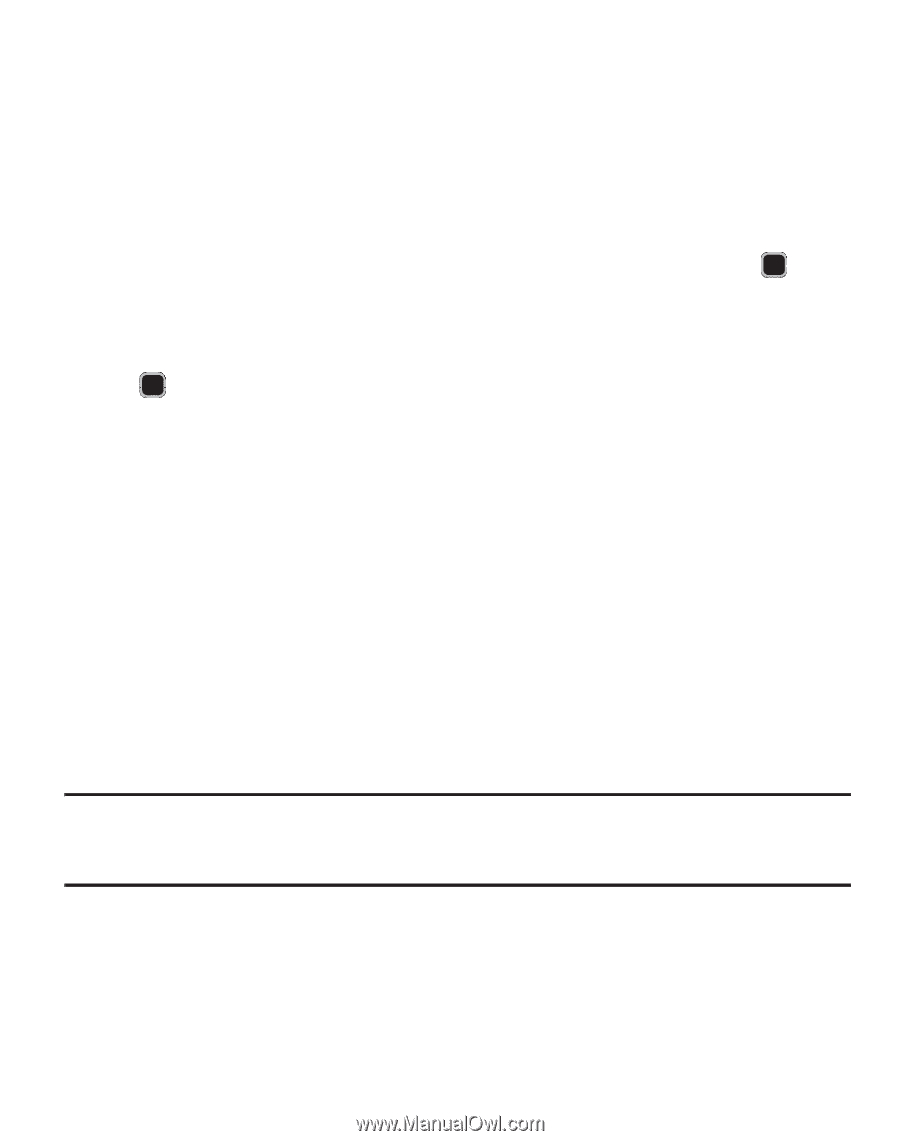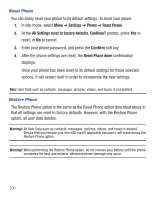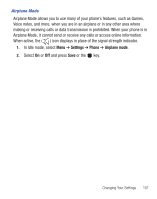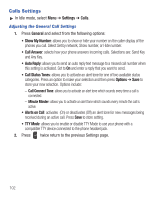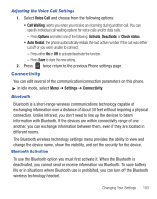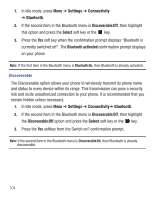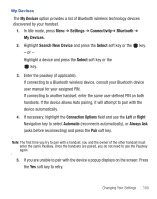Samsung SGH-S390G User Manual - Page 109
My Devices, Settings, Connectivity, Bluetooth, Search New Device, Select, Connection Options, Right - user manual
 |
View all Samsung SGH-S390G manuals
Add to My Manuals
Save this manual to your list of manuals |
Page 109 highlights
My Devices The My Devices option provides a list of Bluetooth wireless technology devices discovered by your handset. 1. In Idle mode, press Menu ➔ Settings ➔ Connectivity➔ Bluetooth ➔ My Devices. 2. Highlight Search New Device and press the Select soft key or the key. - or - Highlight a device and press the Select soft key or the key. 3. Enter the passkey (if applicable). If connecting to a Bluetooth wireless device, consult your Bluetooth device user manual for your assigned PIN. If connecting to another handset, enter the same user-defined PIN on both handsets. If the device allows Auto pairing, it will attempt to pair with the device automatically. 4. If necessary, highlight the Connection Options field and use the Left or Right Navigation key to select Automatic (reconnects automatically), or Always Ask (asks before reconnecting) and press the Pair soft key. Note: The first time you try to pair with a handset, you and the owner of the other handset must enter the same Passkey. Once the handsets are paired, you do not need to use the Passkey again. 5. If you are unable to pair with the device a popup displays on the screen. Press the Yes soft key to retry. Changing Your Settings 105