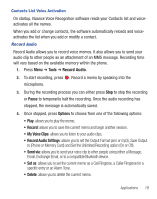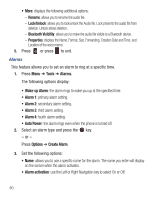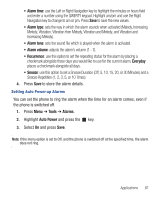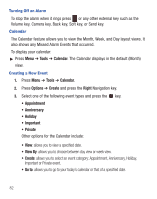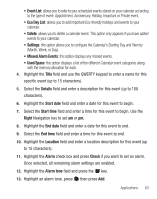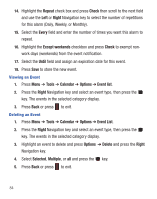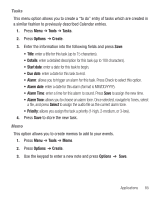Samsung SGH-S390G User Manual - Page 88
Repeat, Check, Right, Every, Except weekends, Until, Tools, Calendar, Options, Event list, Delete
 |
View all Samsung SGH-S390G manuals
Add to My Manuals
Save this manual to your list of manuals |
Page 88 highlights
14. Highlight the Repeat check box and press Check then scroll to the next field and use the Left or Right Navigation key to select the number of repetitions for this alarm (Daily, Weekly, or Monthly). 15. Select the Every field and enter the number of times you want this alarm to repeat. 16. Highlight the Except weekends checkbox and press Check to exempt nonwork days (weekends) from the event notification. 17. Select the Until field and assign an expiration date for this event. 18. Press Save to store the new event. Viewing an Event 1. Press Menu ➔ Tools ➔ Calendar ➔ Options ➔ Event list. 2. Press the Right Navigation key and select an event type, then press the key. The events in the selected category display. 3. Press Back or press to exit. Deleting an Event 1. Press Menu ➔ Tools ➔ Calendar ➔ Options ➔ Event List. 2. Press the Right Navigation key and select an event type, then press the key. The events in the selected category display. 3. Highlight an event to delete and press Options ➔ Delete and press the Right Navigation key. 4. Select Selected, Multiple, or all and press the key. 5. Press Back or press to exit. 84