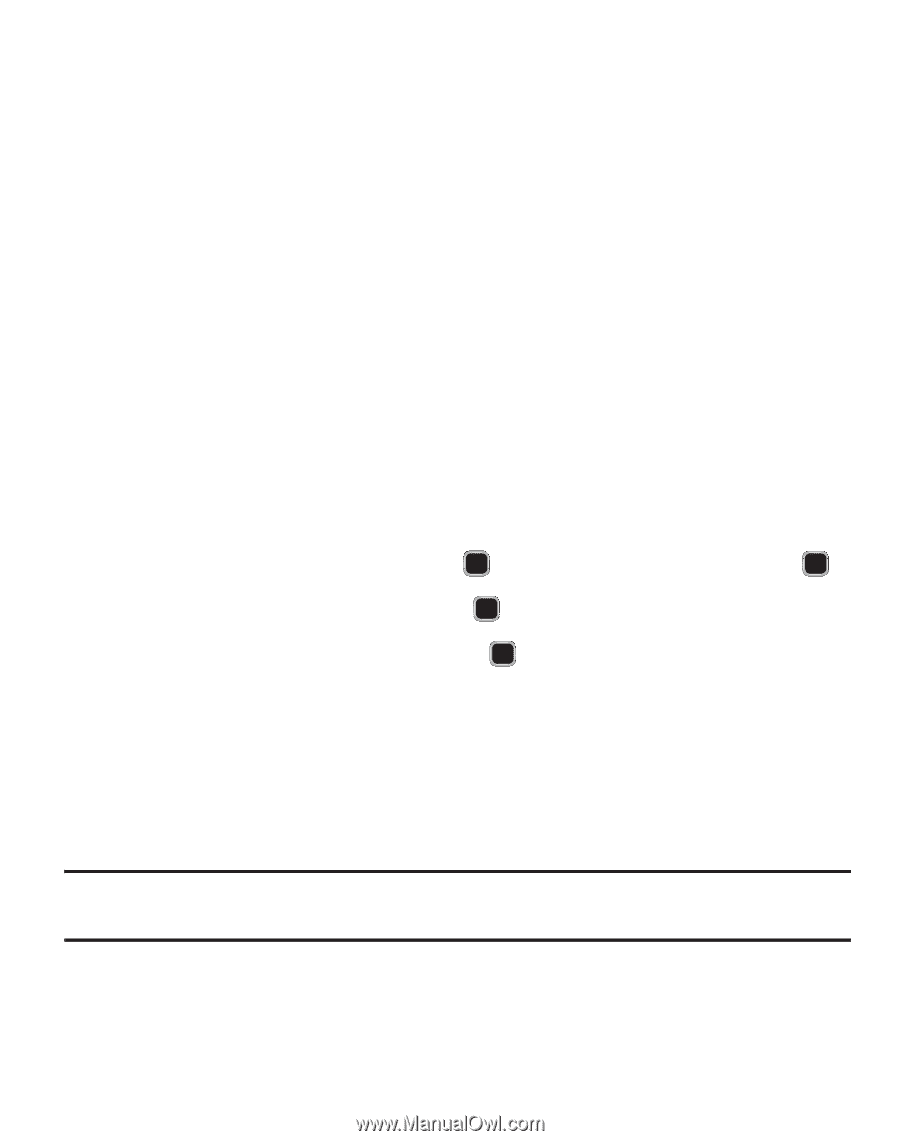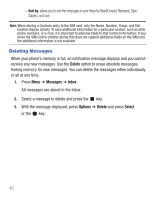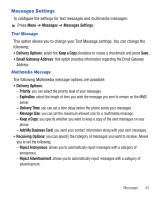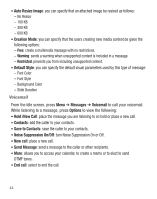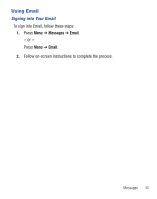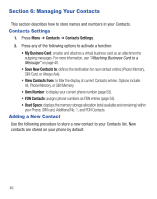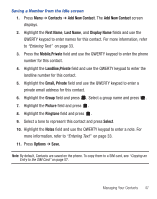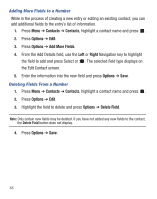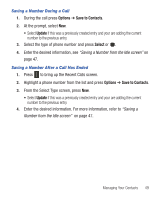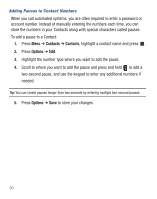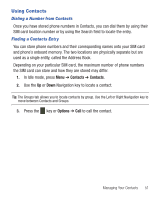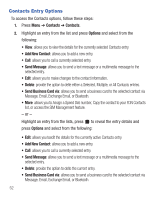Samsung SGH-S390G User Manual - Page 51
Add New Contact, Mobile, Private
 |
View all Samsung SGH-S390G manuals
Add to My Manuals
Save this manual to your list of manuals |
Page 51 highlights
Saving a Number from the Idle screen 1. Press Menu ➔ Contacts ➔ Add New Contact. The Add New Contact screen displays. 2. Highlight the First Name, Last Name, and Display Name fields and use the QWERTY keypad to enter names for this contact. For more information, refer to "Entering Text" on page 33. 3. Press the Mobile,Private field and use the QWERTY keypad to enter the phone number for this contact. 4. Highlight the Landline,Private field and use the QWERTY keypad to enter the landline number for this contact. 5. Highlight the Email, Private field and use the QWERTY keypad to enter a private email address for this contact. 6. Highlight the Group field and press . Select a group name and press . 7. Highlight the Picture field and press . 8. Highlight the Ringtone field and press . 9. Select a tone to represent this contact and press Select. 10. Highlight the Notes field and use the QWERTY keypad to enter a note. For more information, refer to "Entering Text" on page 33. 11. Press Options ➔ Save. Note: By default, Contacts are saved on the phone. To copy them to a SIM card, see "Copying an Entry to the SIM Card" on page 57. Managing Your Contacts 47