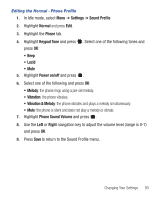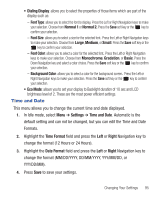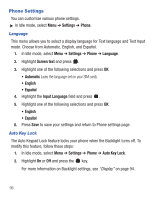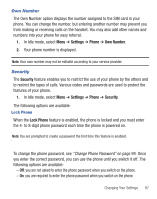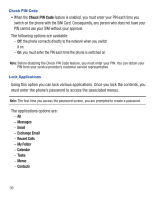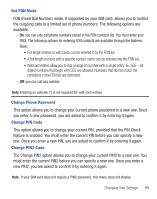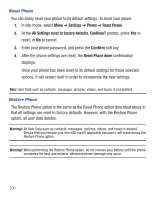Samsung SGH-S390G User Manual - Page 99
Time and Date
 |
View all Samsung SGH-S390G manuals
Add to My Manuals
Save this manual to your list of manuals |
Page 99 highlights
• Dialing Display: allows you to select the properties of those items which are part of the display such as: - Font Type: allows you to select the font to display. Press the Left or Right Navigation keys to make your selection. Choose from Normal 1 or Normal 2. Press the Save soft key or the key to confirm your selection. - Font Size: allows you to select a size for the selected font. Press the Left or Right Navigation keys to make your selection. Choose from Large, Medium, or Small. Press the Save soft key or the key to confirm your selection. - Font Color: allows you to select a color for the selected font. Press the Left or Right Navigation keys to make your selection. Choose from Monochrome, Gradation, or Basic. Press the Down Navigation key and select a color choice. Press the Save soft key or the key to confirm your selection. - Background Color: allows you to select a color for the background screen. Press the Left or Right Navigation keys to make your selection. Press the Save soft key or the key to confirm your selection. • Eco Mode: allows you to set your display to Backlight duration of 10 sec and LCD brightness level of 2. These are the most power efficient settings. Time and Date This menu allows you to change the current time and date displayed. 1. In Idle mode, select Menu ➔ Settings ➔ Time and Date. Automatic is the default setting and can not be changed, but you can edit the Time and Date Formats. 2. Highlight the Time Format field and press the Left or Right Navigation key to change the format (12 Hours or 24 Hours). 3. Highlight the Date Format field and press the Left or Right Navigation key to change the format (MM/DD/YYYY, DD/MM/YYYY, YYY/MM/DD, or YYY/DD/MM). 4. Press Save to save your settings. Changing Your Settings 95