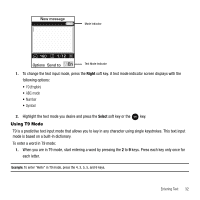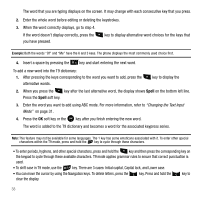Samsung SGH-T109 User Manual (ENGLISH) - Page 31
Options, Select, Split, Remove, key. All of the multi-party call participants can now hear each other.
 |
View all Samsung SGH-T109 manuals
Add to My Manuals
Save this manual to your list of manuals |
Page 31 highlights
5. To add a new person to a second multi-party call group, press the Options soft key to call the new person, then select the New Call option. 6. Press the Options soft key or the key. key. Select the Join option and press the Select soft key or the Note: A maximum of two callers can be joined to a single multi-party line. Additional callers participate in a new Multiparty session and held in conjunction with the previous multiparty call. You can swap or place each multi-party call on hold. Having a Private Conversation With One Participant When you have two participants in a multi-party session, you might be necessary to place one of those participants on hold so that a private conversation can be held with a single caller. While you are in a multi-party call: 1. Press the Options soft key, choose the Split option and press the Right Navigation key. 2. Select the number to which you want to talk privately and press the Select soft key or the key. Now you can talk only to that person. The other participants can continue to converse with each other. Note: You can now talk privately to that person while the other participants can continue to converse with each other. If there is only one other participant, that person is then placed on hold. 3. To return to the multi-party call, press the Options soft key and select Join. Press the Select soft key or the key. All of the multi-party call participants can now hear each other. Dropping One Participant 1. Press the Options soft key and choose the Remove option then press the Right Navigation key. 2. Highlight the number you wish to remove from the multiparty call and press the Select soft key or the key. The remaining participant on hold is highlighted. Pressing the Select soft key or the key ends their call, but allows you to continue talking to the other participants. 3. When you want to end the multi-party call, press the key. Call Functions 28