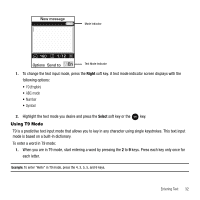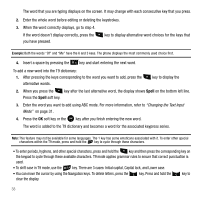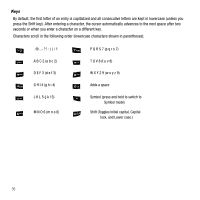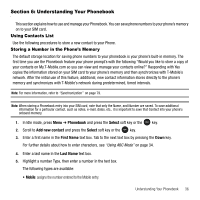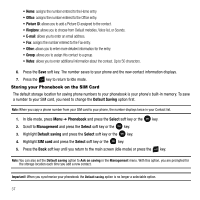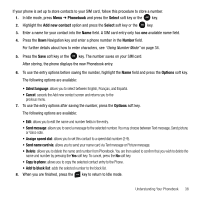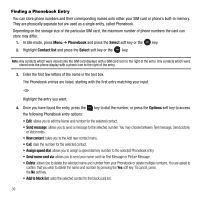Samsung SGH-T109 User Manual (ENGLISH) - Page 37
Using ABC Mode, key. Press and hold the, key to clear the display.
 |
View all Samsung SGH-T109 manuals
Add to My Manuals
Save this manual to your list of manuals |
Page 37 highlights
Using ABC Mode To use ABC mode, use the 2 to 9 keys to enter your text. 1. Press the key labeled with the letter you want: • Once for the first letter, twice for the second letter, and so on Using Number Mode The Number mode enables you to enter numbers into a text message. ᮣ Press the keys corresponding to the digits you want to enter. Using Symbol Mode Symbol mode enables you to insert symbols and punctuation marks into text. To display a list of symbols press and hold the key. 1. To select a symbol, press the corresponding number key. 2. To display more symbols, press the Navigation keys. 3. To clear the symbol(s), press the previous mode. key. When the input field is empty, this key returns the display to the 4. To insert the symbol(s) into your message, press the OK soft key or the key. 5. Select the other letters in the same way. • To enter periods, hyphens, apostrophes, and other special characters, press the key. ABC mode applies grammar rules to ensure correct punctuation. • To shift case in ABC mode, use the key. There are 3 cases: Initial capital, Capital lock, and Lower case. You can move the cursor by using the Navigation keys. To delete letters, press the key to clear the display. key. Press and hold the Tip: The cursor moves to the right when you press a different key. When entering the same letter twice or a different letter on the same key, wait for a few seconds for the cursor to automatically move to the right, and then select the next letter. Entering Text 34