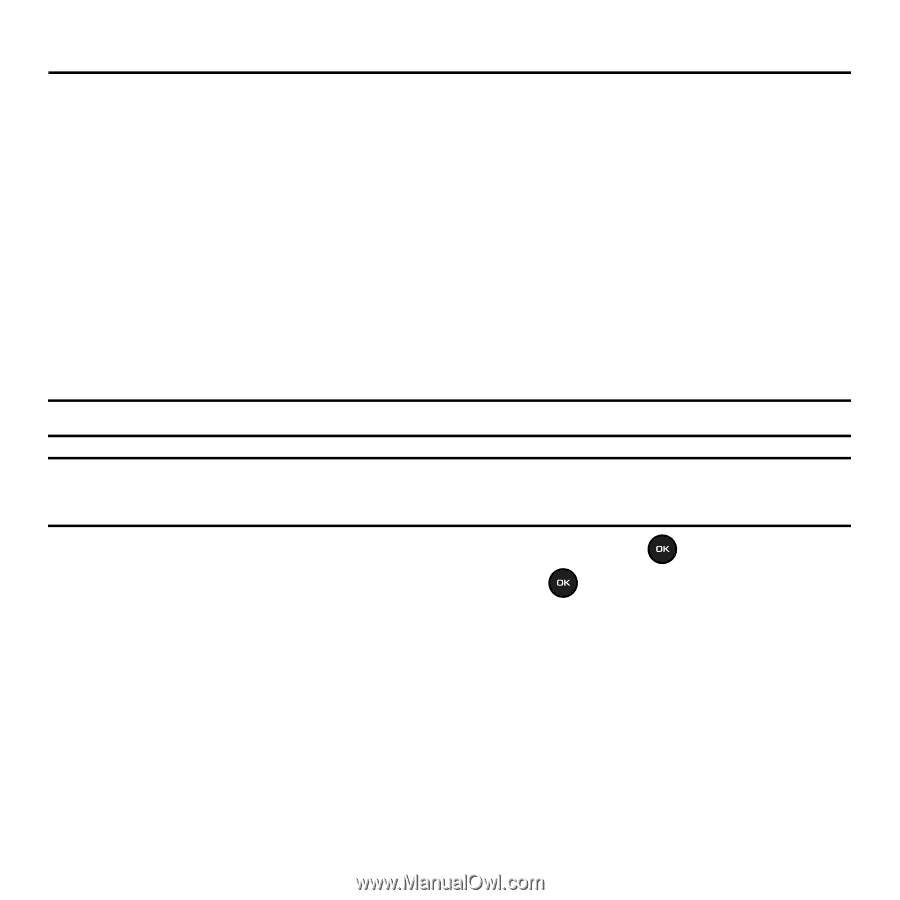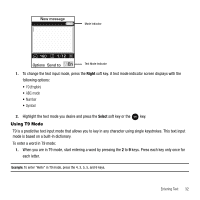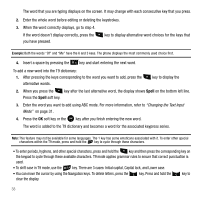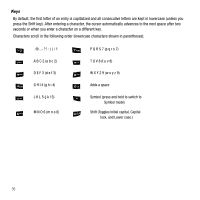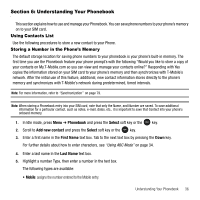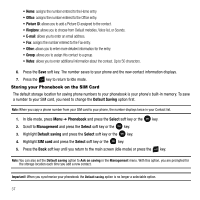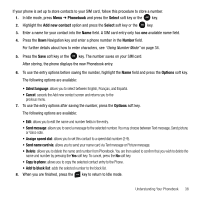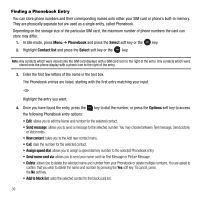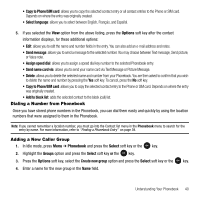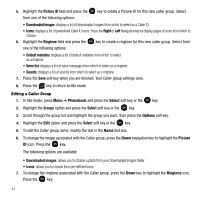Samsung SGH-T109 User Manual (ENGLISH) - Page 39
Understanding Your Phonebook, Using Contacts List, Storing a Number in the Phone’s Memory
 |
View all Samsung SGH-T109 manuals
Add to My Manuals
Save this manual to your list of manuals |
Page 39 highlights
Section 6: Understanding Your Phonebook This section explains how to use and manage your Phonebook. You can save phone numbers to your phone's memory on to your SIM card. Using Contacts List Use the following procedures to store a new contact to your Phone. Storing a Number in the Phone's Memory The default storage location for saving phone numbers to your phonebook is your phone's built-in memory. The first time you use the Phonebook feature your phone prompt's with the following "Would you like to store a copy of your contacts on My.T-Mobile.com so you can view and manage your contacts online?" Responding with Yes copies the information stored on your SIM card to your phone's memory and then synchronizes with T-Mobile's network. After the initial use of this feature, additional, new contact information stores directly to the phone's memory and synchronizes with T-Mobile's network during predetermined, timed intervals. Note: For more information, refer to "Synchronization" on page 79. Note: When storing a Phonebook entry into your SIM card, note that only the Name, and Number are saved. To save additional information for a particular contact, such as notes, e-mail, dates, etc., it is important to save that Contact into your phone's onboard memory. 1. In Idle mode, press Menu ➔ Phonebook and press the Select soft key or the key. 2. Scroll to Add new contact and press the Select soft key or the key. 3. Enter a first name in the First Name text box. Tab to the next text box by pressing the Down key. For further details about how to enter characters, see "Using ABC Mode" on page 34. 4. Enter a last name in the Last Name text box. 5. Highlight a number Type, then enter a number in the text box. The following types are available: • Mobile: assigns the number entered to the Mobile entry. Understanding Your Phonebook 36