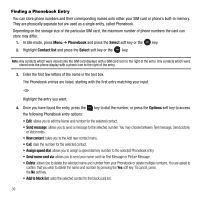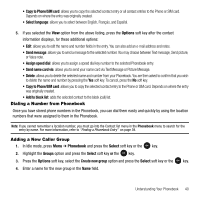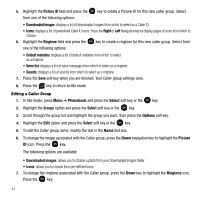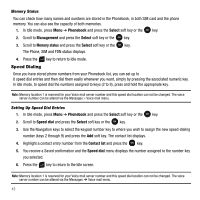Samsung SGH-T109 User Manual (ENGLISH) - Page 47
Block list, Management
 |
View all Samsung SGH-T109 manuals
Add to My Manuals
Save this manual to your list of manuals |
Page 47 highlights
Block list The Block list menu allows you to add or remove contacts from the blocked list of callers. Creating a Block list 1. In Idle mode, press Menu ➔ Phonebook and press the Select soft key or the key. 2. Scroll to the Block list option and press the Select soft key or the key. 3. Press the Options soft key, select the Add new option and press the Right Navigation key. 4. Select one of the following options: • Number: allows you to block the number you enter. • Contacts: allows you to select contacts from the Contact list to block. • Recent contacts: allows you to select a recent contact from the Recent contacts list to block. • Unknown numbers: adds all unrecognized numbers (numbers not in the Phonebook or on the FDN list) to the block list. • FDN contacts: allows you to identify FDN contacts to block. The selected contact(s) display and are added to the Block list. Removing contacts from the Block list 1. In Idle mode, press Menu ➔ Phonebook and press the Select soft key or the key. 2. Scroll to the Block list option and press the Select soft key or the key. 3. Highlight a contact to remove from the Block list and press the Remove key. - or - 4. Press the Options soft key, select Remove all and press the Select soft key or the key. 5. At the Remove from block list? prompt, press the Yes soft key to confirm, or the No soft key to cancel. The selected contact(s) are removed from the Block list. Management The Management menu allows you to select where your contacts save, copy your SIM contacts to your phone, delete your contacts, or check your memory status. ᮣ In Idle mode, press Menu ➔ Phonebook ➔ Management and press the Select soft key or the key. Understanding Your Phonebook 44