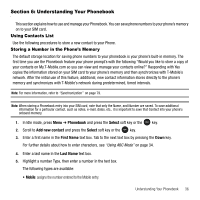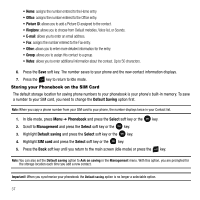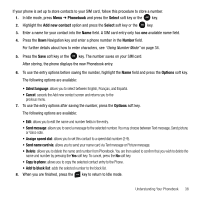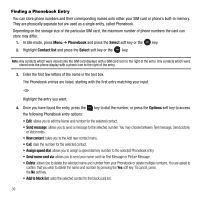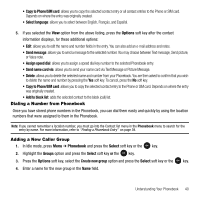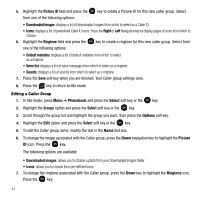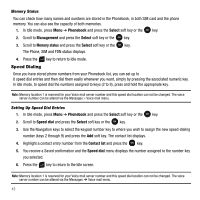Samsung SGH-T109 User Manual (ENGLISH) - Page 44
Picture ID, Downloaded images, Right, Ringtone, Default melodies, Voice list, Phonebook, Select - downloads
 |
View all Samsung SGH-T109 manuals
Add to My Manuals
Save this manual to your list of manuals |
Page 44 highlights
5. Highlight the Picture ID field and press the from one of the following options: key to create a Picture ID for this new caller group. Select • Downloaded images: displays a list of downloaded images from which to select as a Caller ID. • Icons: displays a list of predefined Caller ID icons. Press the Right or Left Navigation key to display pages of icons from which to choose. 6. Highlight the Ringtone field and press the key to create a ringtone for this new caller group. Select from one of the following options: • Default melodies: displays a list of default melodies from which to select as a ringtone. • Voice list: displays a list of voice messages from which to select as a ringtone. • Sounds: displays a list of sounds from which to select as a ringtone. 7. Press the Save soft key when you are finished. Your Caller group settings save. 8. Press the key to return to Idle mode. Editing a Caller Group 1. In Idle mode, press Menu ➔ Phonebook and press the Select soft key or the key. 2. Highlight the Groups option and press the Select soft key or the key. 3. Scroll through the group list and highlight the group you want, then press the Options soft key. 4. Highlight the Edit option and press the Select soft key or the key. 5. To edit the Caller group name, modify the text in the Name text box. 6. To change the image associated with the Caller group, press the Down navigation key to highlight the Picture ID icon. Press the key. The following options are available: • Downloaded images: allows you to choose a photo from your Downloaded images folder. • Icons: allows you to choose from pre-defined icons. 7. To change the ringtone associated with the Caller group, press the Down key to highlight the Ringtone icon. Press the key. 41