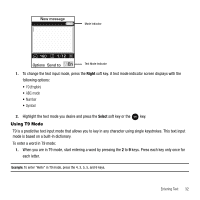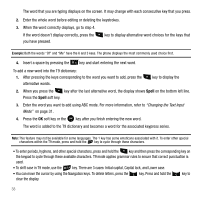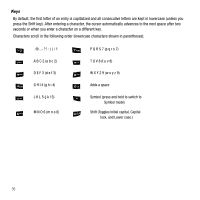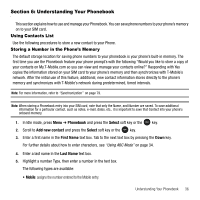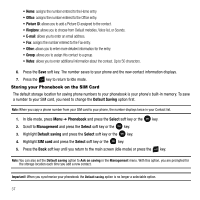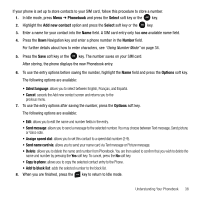Samsung SGH-T109 User Manual (ENGLISH) - Page 36
Spell, Changing the Text Input - case
 |
View all Samsung SGH-T109 manuals
Add to My Manuals
Save this manual to your list of manuals |
Page 36 highlights
The word that you are typing displays on the screen. It may change with each consecutive key that you press. 2. Enter the whole word before editing or deleting the keystrokes. 3. When the word correctly displays, go to step 4. If the word doesn't display correctly, press the you have pressed. key to display alternative word choices for the keys that Example: Both the words "Of" and "Me" have the 6 and 3 keys. The phone displays the most commonly used choice first. 4. Insert a space by pressing the key and start entering the next word. To add a new word into the T9 dictionary: 1. After pressing the keys corresponding to the word you want to add, press the alternative words. key to display the 2. When you press the key after the last alternative word, the display shows Spell on the bottom left line. Press the Spell soft key. 3. Enter the word you want to add using ABC mode. For more information, refer to "Changing the Text Input Mode" on page 31. 4. Press the OK soft key or the key after you finish entering the new word. The word is added to the T9 dictionary and becomes a word for the associated keypress series. Note: This feature may not be available for some languages. The 1 key has some emoticons associated with it. To enter other special characters within the T9 mode, press and hold the key to cycle through these characters. • To enter periods, hyphens, and other special characters, press and hold the key and then press the corresponding key on the keypad to cycle through these available characters. T9 mode applies grammar rules to ensure that correct punctuation is used. • To shift case in T9 mode, use the key. There are 3 cases: Initial capital, Capital lock, and Lower case. • You can move the cursor by using the Navigation keys. To delete letters, press the key. Press and hold the key to clear the display. 33