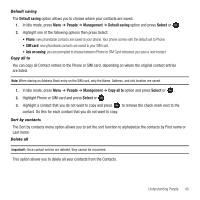Samsung SGH-T369 User Manual (user Manual) (ver.f6) (English) - Page 40
Editing a Caller Group
 |
View all Samsung SGH-T369 manuals
Add to My Manuals
Save this manual to your list of manuals |
Page 40 highlights
7. Locate the new group name and press Options ➔ Edit, then highlight the Picture ID field and press to select an image for this new caller group. Select from one of the following options: • Take picture: allows you to take a picture to use as this caller ID. • Photos: allows you to select a photo to use as this caller ID. • Downloaded images: allows you to select a downloaded image to use as this caller ID. • Icons: allows you to select an icon to use as this caller ID. 8. Highlight the Ringtone field and press to create a ringtone for this new caller group. Select from the following: • Default melodies: allows you to select a default melody to use as a ringtone. • Voice list: allows you to select a voice file to use as a ringtone. • Sounds: allows you to select a sound to use as a ringtone. • Music: allows you to select a music file to use as a ringtone. 9. Press Save when you are finished. 10. Press to return to Idle mode. Editing a Caller Group 1. In Idle mode, press Menu ➔ People ➔ Groups and press Select or . 2. Scroll through the group list and highlight the group you want. To change the image associated with the Caller group: 3. Highlight the Picture ID field and press . 4. Select an image from one of the folders. To change the ringtone associated with the Caller group: 5. Highlight the Ringtone field and press . 6. Select a sound from one of the folders. 7. Press to return to Idle mode. 37