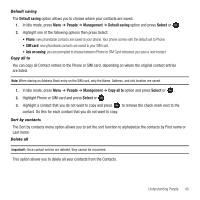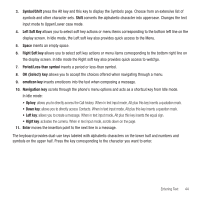Samsung SGH-T369 User Manual (user Manual) (ver.f6) (English) - Page 43
Default saving, People, Management, Select, SIM card, Ask on saving, Copy all to, Sort by contacts
 |
View all Samsung SGH-T369 manuals
Add to My Manuals
Save this manual to your list of manuals |
Page 43 highlights
Default saving The Default saving option allows you to choose where your contacts are saved. 1. In Idle mode, press Menu ➔ People ➔ Management ➔ Default saving option and press Select or . 2. Highlight one of the following options then press Select: • Phone: new phonebook contacts are saved to your phone. Your phone comes with the default set to Phone. • SIM card: new phonebook contacts are saved to your SIM card. • Ask on saving: you are prompted to choose between Phone or SIM Card whenever you save a new contact. Copy all to You can copy all Contact entries to the Phone or SIM card, depending on where the original contact entries are listed. Note: When storing an Address Book entry on the SIM card, only the Name, Address, and slot location are saved. 1. In Idle mode, press Menu ➔ People ➔ Management ➔ Copy all to option and press Select or . 2. Highlight Phone or SIM card and press Select or . 3. Highlight a contact that you do not want to copy and press to remove the check mark next to the contact. Do this for each contact that you do not want to copy. Sort by contacts The Sort by contacts menu option allows you to set the sort function to alphabetize the contacts by First name or Last name. Delete all Important!: Once contact entries are deleted, they cannot be recovered. This option allows you to delete all your contacts from the Contacts. Understanding People 40