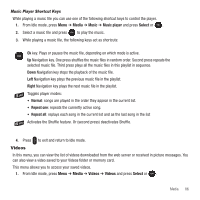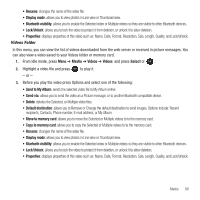Samsung SGH-T369 User Manual (user Manual) (ver.f6) (English) - Page 88
Media, Music player, Options, Add music from, Transfer to Bluetooth stereo headset, Set as, Add
 |
View all Samsung SGH-T369 manuals
Add to My Manuals
Save this manual to your list of manuals |
Page 88 highlights
3. Backspace and enter a new name for this playlist then press to save it. Adding Music Files to a Playlist 1. From Idle mode, press Menu ➔ Media ➔ Music player. 2. Highlight the playlist in which you want to add a music file and press . 3. Press Options ➔ Add music from , then select Phone or Memory card. 4. Locate and highlight a music file then press this playlist. to place a check mark next to the file(s) you want to add to 5. Press Add to add the music file(s). Playing Music Once you create a playlist you can select a music file to play. 1. From Idle mode, press Menu ➔ Media ➔ Music player. 2. Highlight the playlist that contains the music file you want to play and press to view the music files. 3. Select a music file and press to play the music. 4. Press Options, the following options display: • Pause/Play: pauses the music file that is currently playing, or starts to play music that was paused. • Transfer to Bluetooth stereo headset: transfers the sound so you can listen to the music using a Bluetooth stereo headset. • Set as: sets the selected music file as a Ringtone, Individual ringtone, or Alarm tone. • Add to: adds the selected music file to another playlist. • Remove: removes this music file from the current playlist. • Properties: displays properties about the selected music file such as: Name, Date, Format, Bitrate, Length, Size, Lock/Unlock, and Forwarding • Shortcuts: displays a list of shortcuts for the music player. While playing a music file you can press one of the keys to control the player. For more information, refer to "Music Player Shortcut Keys" on page 86. 85