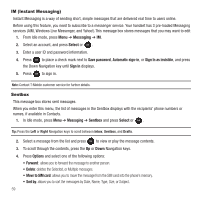Samsung SGH-T369 User Manual (user Manual) (ver.f6) (English) - Page 61
Camera, White balance, Send to, Recent recipients, New recipient, My Album, Select, Negative, Sepia - white screen
 |
View all Samsung SGH-T369 manuals
Add to My Manuals
Save this manual to your list of manuals |
Page 61 highlights
• Timer: allows you to set a time delay before the camera takes the photo. Select the length of delay you want (Off, 3 seconds, 5 seconds, or 10 seconds). When you press the Camera key or key, the camera takes the photo after the specified time elapses. • White balance: allows you to set this option from the following choices: Auto, Daylight, Incandescent, Fluorescent, or Cloudy. • Effects: allows you to change the color tone or apply special effects to the photo. Selections are: No effects, Black & White, Negative, Sepia, Emboss, Sketch, Antique, Moonlight, or Fog. • Shortcuts: displays a list of shortcut keys: 1. Brightness down, 2. Shooting mode, 3. Brightness up, and 4. Viewfinder mode. • Settings: - General settings: There are two types of general settings: Zoom sound (creates a sound when you zoom the camera) and Brightness sound (creates a sound when you adjust the brightness). You can activate (turn On) or deactivate (turn Off) these sounds. - Camera settings: consist of the following: - Shutter sound: allows you to select a tone to play when the camera's shutter opens and closes. Sound selections are Shutter1, Shutter2, and Shutter3. - Viewfinder mode: allows you to set the view finder to Full screen, Full screen & Indicator, or Full screen & Guideline. - Scene program: allows you to set the camera options to capture normal or night scene. - Exposure metering: allows you to set how the camera measures or meters the light source: Normal, Center-weighted, or Spot. 4. Hold the phone in landscape mode, and center a subject in the frame, then press the Camera key or to take a photo for the postcard. The photo saves to the Photos folder. 5. Press to add a voice note to this postcard. 6. Press the Stop soft key when you are finished recording the voice message. 7. Press Send to and select one of the following options: • Recent recipients: allows you to select a number or an address from the last 10 destinations you entered. • Contacts: allows you to enter the phone number you want from Contacts. • New recipient: allows you to send this Audio postcard to a new recipient Phone number or E-mail address. • My Album: allows you to save this Audio Postcard to an Online Album. 8. Press Select and continue adding additional recipients. 9. Press to send the audio postcard. Messaging 58