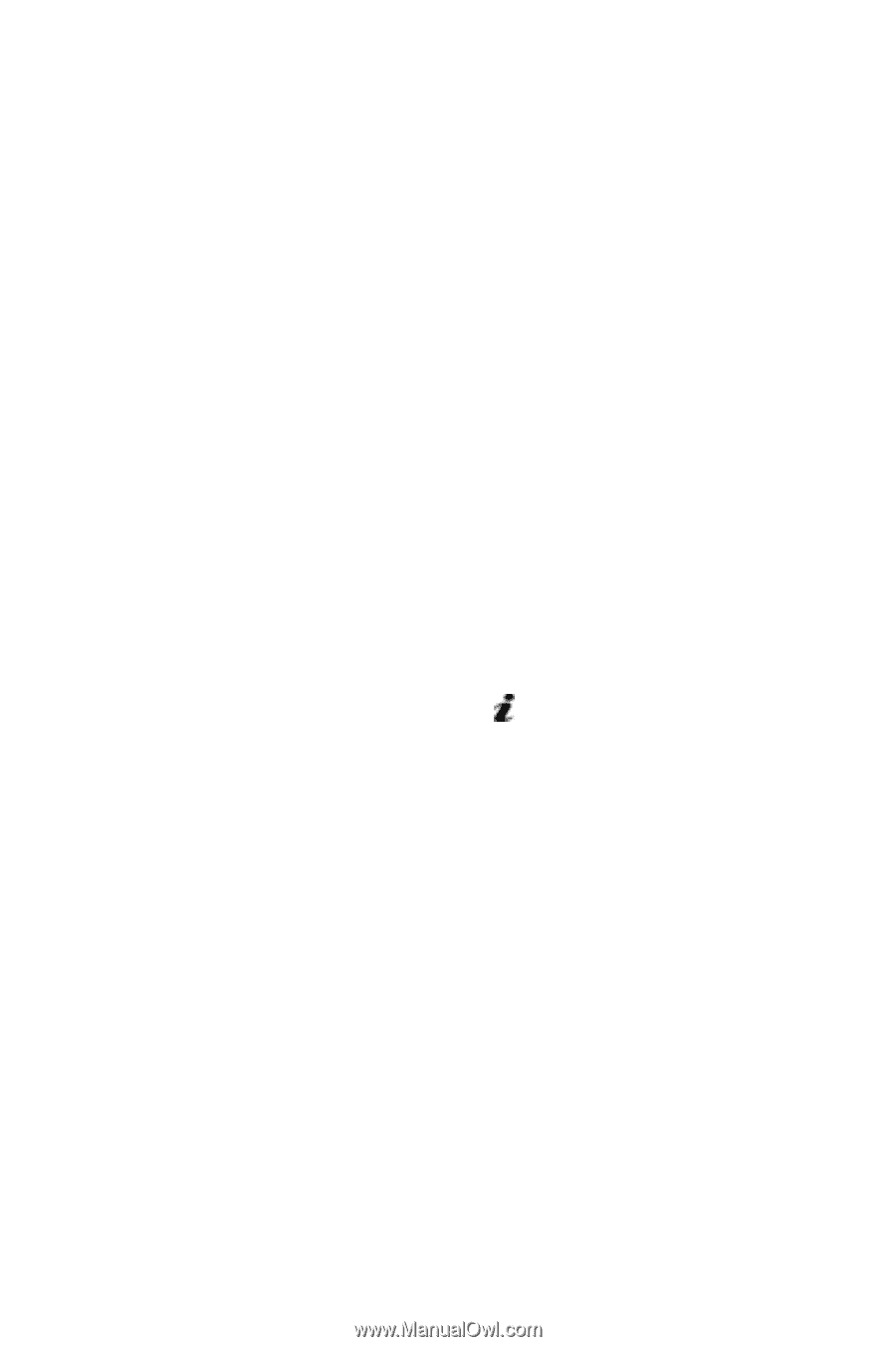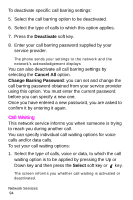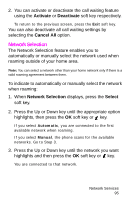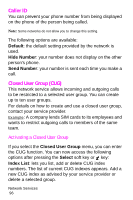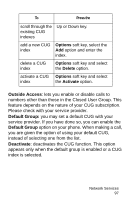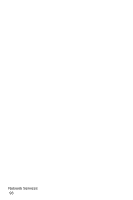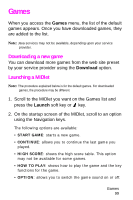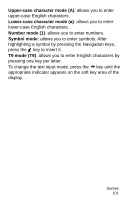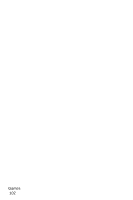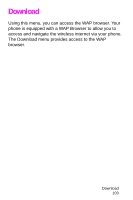Samsung SGH-X426 User Manual (user Manual) (ver.1.0) (English) - Page 103
Games, Downloading a new game, Launching a MIDlet
 |
View all Samsung SGH-X426 manuals
Add to My Manuals
Save this manual to your list of manuals |
Page 103 highlights
Games When you access the Games menu, the list of the default games appears. Once you have downloaded games, they are added to the list. Note: Java services may not be available, depending upon your service provider. Downloading a new game You can download more games from the web site preset by your service provider using the Download option. Launching a MIDlet Note: The procedure explained below is for the default games. For downloaded games, the procedure may be different. 1. Scroll to the MIDlet you want on the Games list and press the Launch soft key or key. 2. On the startup screen of the MIDlet, scroll to an option using the Navigation keys. The following options are available: • START GAME: starts a new game. • CONTINUE: allows you to continue the last game you played. • HIGH SCORE: shows the high score table. This option may not be available for some games. • HOW TO PLAY: shows how to play the game and the key functions for the game. • OPTION: allows you to switch the game sound on or off. Games 99