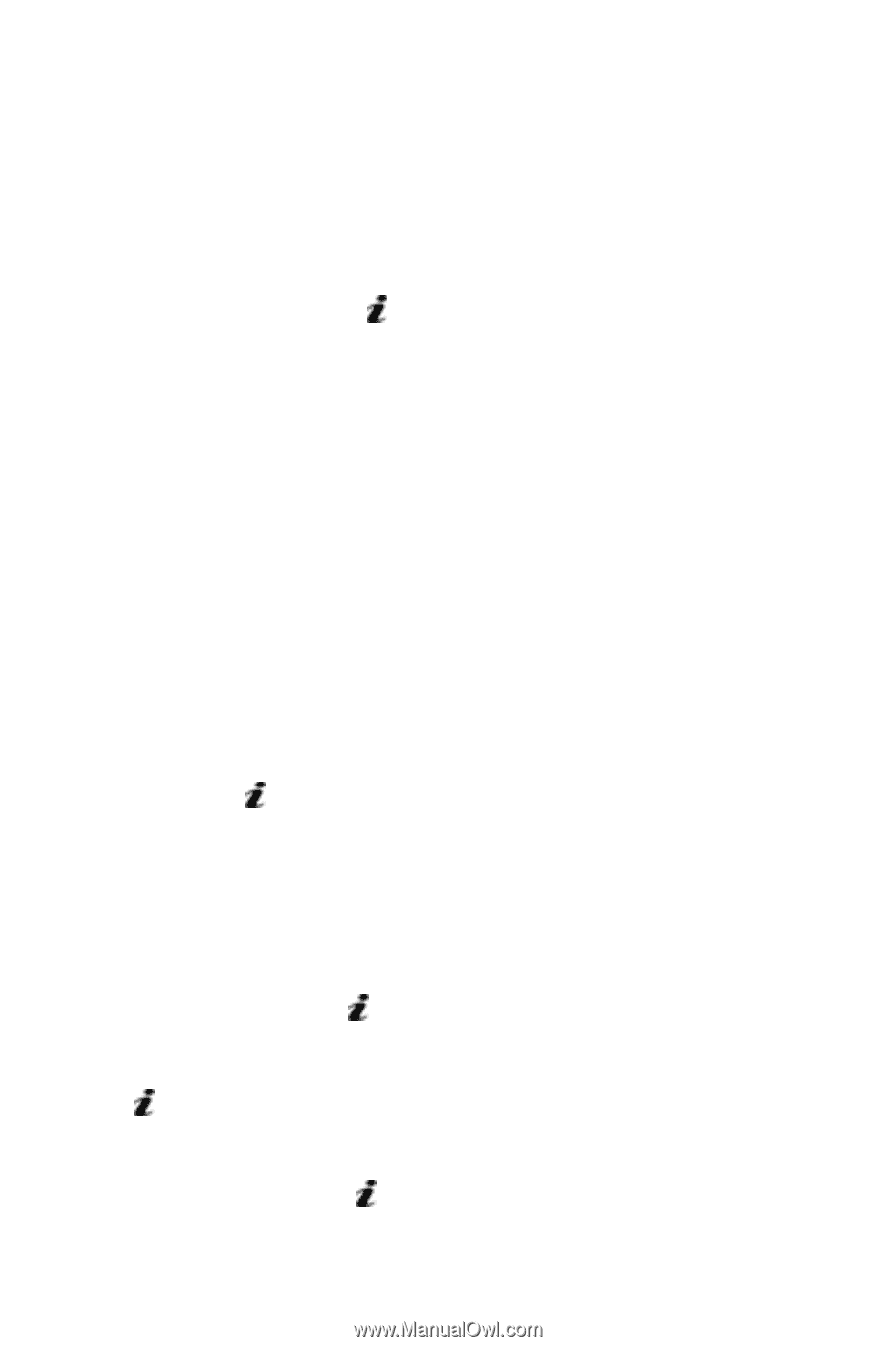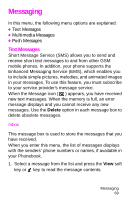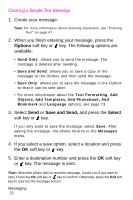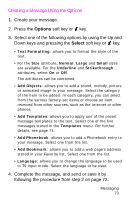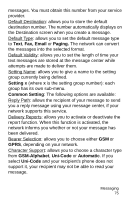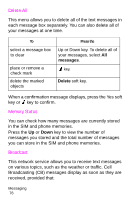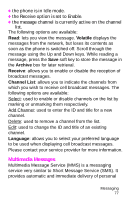Samsung SGH-X426 User Manual (user Manual) (ver.1.0) (English) - Page 76
Creating a Simple Text Message
 |
View all Samsung SGH-X426 manuals
Add to My Manuals
Save this manual to your list of manuals |
Page 76 highlights
Creating a Simple Text Message 1. Create your message. Note: For more information about entering characters, see "Entering Text" on page 47. 2. When you finish entering your message, press the Options soft key or key. The following options are available: • Send Only: allows you to send the message. The message is deleted after sending. • Save and Send: allows you to save a copy of the message to the Outbox and then send the message. • Save Only: allows you to save the message in the Outbox so that it can be sent later. • For more information about the Text Formatting, Add Objects, Add Templates, Add Phonebook, Add Bookmark and Language options, see page 73. 3. Select Send or Save and Send, and press the Select soft key or key. If you only want to save the message, select Save. After saving the message, the phone returns to the Messages menu. 4. If you select a save option, select a location and press the OK soft key or key. 5. Enter a destination number and press the OK soft key or key. The message is sent. Note: When the phone fails to send the message, it asks you if you want to retry. Press the OK soft key or key to confirm. Otherwise, press the Exit soft key to return to the message screen. Messaging 72