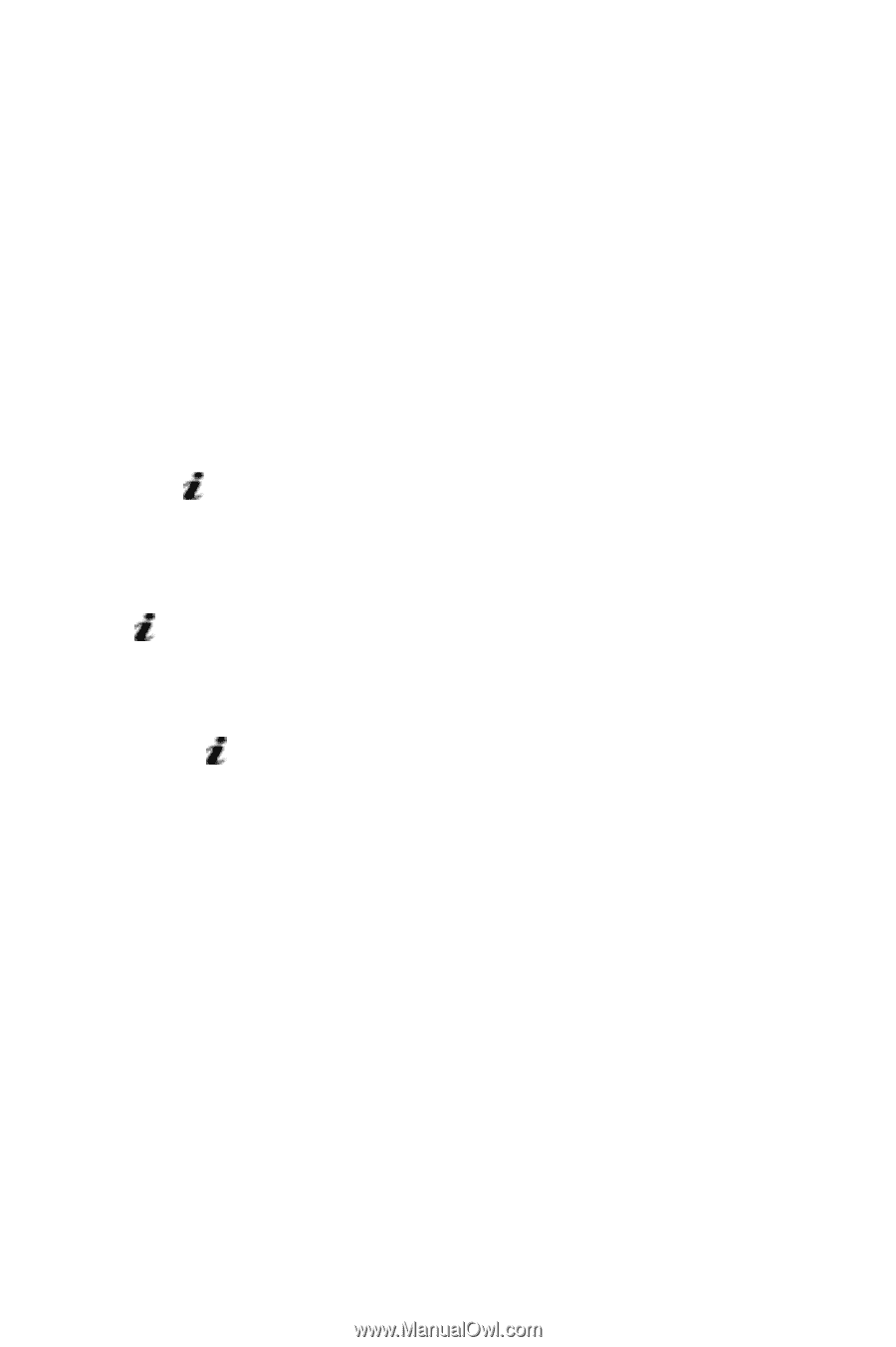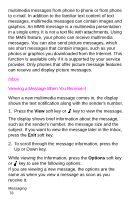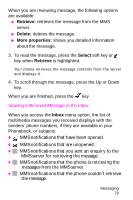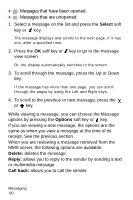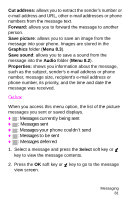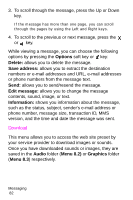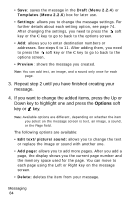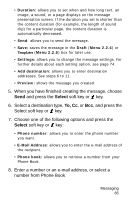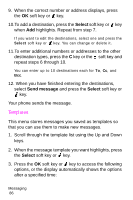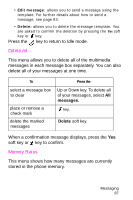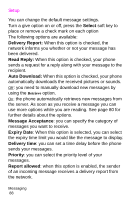Samsung SGH-X426 User Manual (user Manual) (ver.1.0) (English) - Page 87
Draft, Write New, Creating and Sending a Picture Message, Add here, Options
 |
View all Samsung SGH-X426 manuals
Add to My Manuals
Save this manual to your list of manuals |
Page 87 highlights
Draft This menu option allows you to create a message and save it as a draft to send at a later time. Write New This menu option allows you to create a new picture message and then send it to multiple destinations. Creating and Sending a Picture Message 1. Enter the subject of your message and press the OK soft key or key. For further details about entering characters, see page 40. 2. When Add here highlights, press the Options soft key or key and add the message contents using one of the following options: • Add text: enter the message text and press the OK soft key or key. • Add picture: allows you to add a photo stored in the Graphics folder (Menu 8.3). You can add downloaded images if they are in correct format and your service provider supports them. • Add sound: allows you to add a sound file. Select Record to record a new voice memo or Sound list to add one of the voice memos stored in the phone. You can add downloaded sounds if your service provider supports them. • Send: allows you to send the message. Use this option when you have finished creating the message. Messaging 83