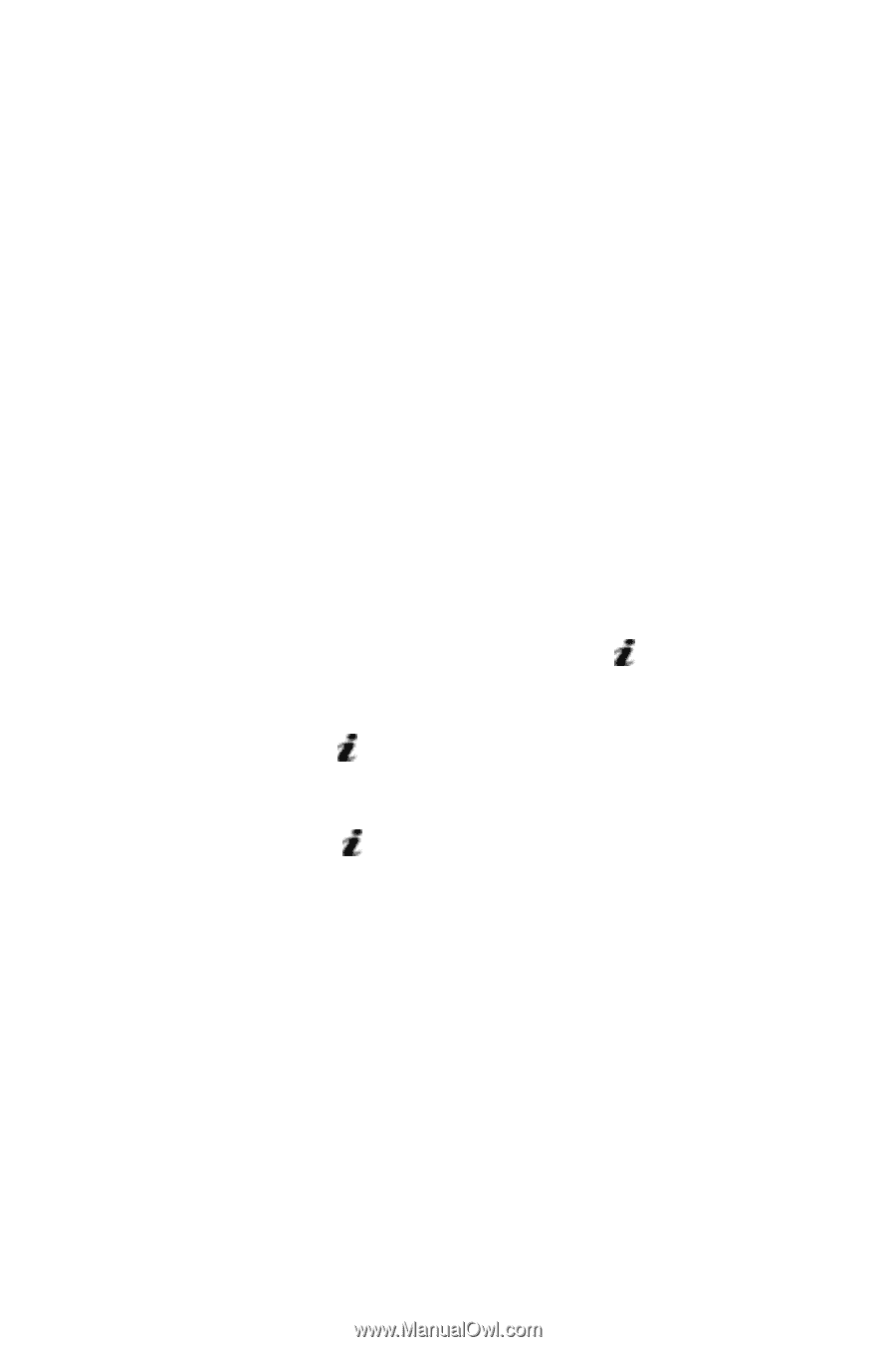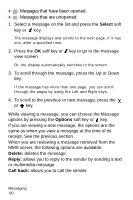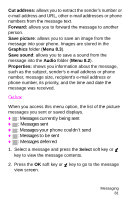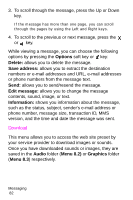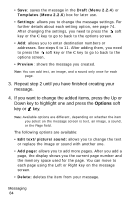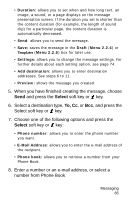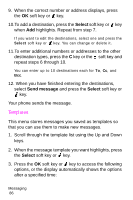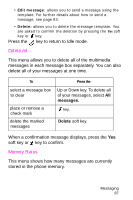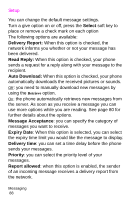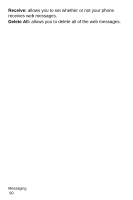Samsung SGH-X426 User Manual (user Manual) (ver.1.0) (English) - Page 89
Select, Select a destination type
 |
View all Samsung SGH-X426 manuals
Add to My Manuals
Save this manual to your list of manuals |
Page 89 highlights
• Duration: allows you to set when and how long text, an image, a sound, or a page displays on the message presentation screen. If the duration you set is shorter than the content duration (for example, the length of sound clip) for a particular page, the content duration is automatically decreased. • Send: allows you to send the message. • Save: saves the message in the Draft (Menu 2.2.4) or Templates (Menu 2.2.6) box for later use. • Settings: allows you to change the message settings. For further details about each setting option, see page 74. • Add destination: allows you to enter destination addresses. See steps 6 to 11. • Preview: shows the message you created. 5. When you have finished creating the message, choose Send and press the Select soft key or key. 6. Select a destination type, To, Cc, or Bcc, and press the Select soft key or key. 7. Choose one of the following options and press the Select soft key or key: • Phone number: allows you to enter the phone number you want. • E-Mail Address: allows you to enter the e-mail address of the recipient. • Phone book: allows you to retrieve a number from your Phone Book. 8. Enter a number or an e-mail address, or select a number from Phone Book. Messaging 85