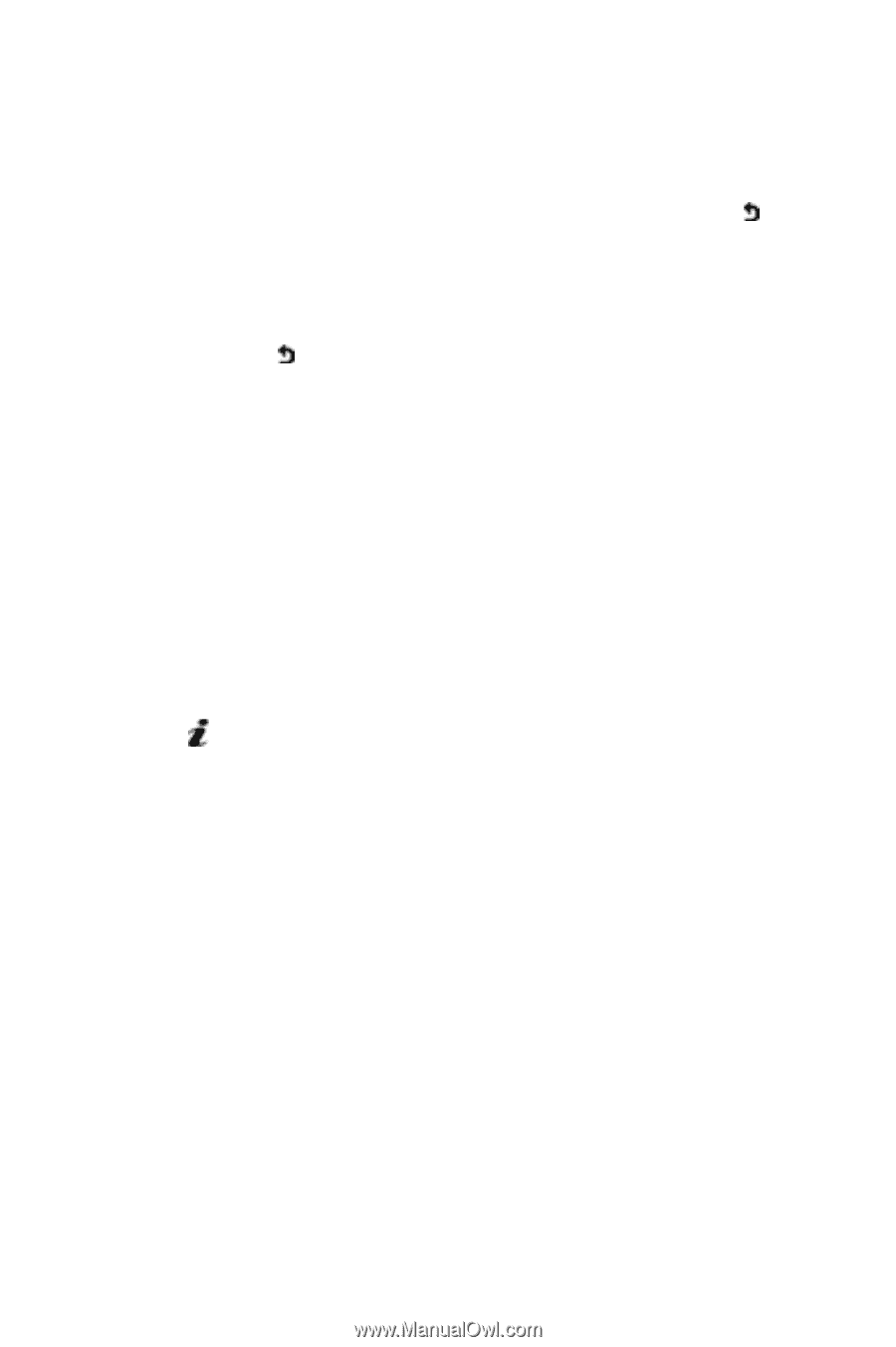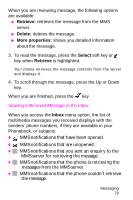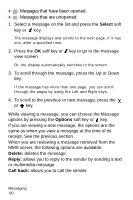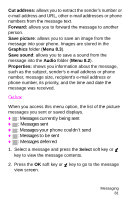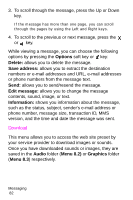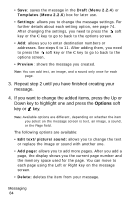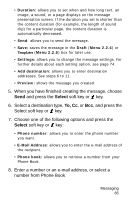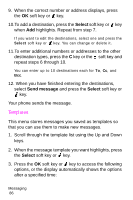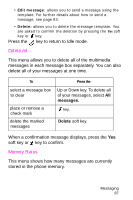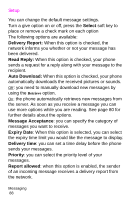Samsung SGH-X426 User Manual (user Manual) (ver.1.0) (English) - Page 88
Options, Down key to highlight one and press
 |
View all Samsung SGH-X426 manuals
Add to My Manuals
Save this manual to your list of manuals |
Page 88 highlights
• Save: saves the message in the Draft (Menu 2.2.4) or Templates (Menu 2.2.6) box for later use. • Settings: allows you to change the message settings. For further details about each setting option, see page 74. After changing the settings, you need to press the soft key or the C key to go to back to the options screen. • Add: allows you to enter destination numbers or addresses. See steps 6 to 11. After adding them, you need to press the soft key or the C key to go to back to the options screen. • Preview: shows the message you created. Note: You can add text, an image, and a sound only once for each page. 3. Repeat step 2 until you have finished creating your message. 4. If you want to change the added items, press the Up or Down key to highlight one and press the Options soft key or key. Note: Available options are different, depending on whether the item you select on the message screen is text, an image, a sound, or the Page field. The following options are available: • Edit text/picture/sound: allows you to change the text or replace the image or sound with another one. • Add page: allows you to add more pages. After you add a page, the display shows you the current page number and the memory space used for the page. You can move to each page using the Left or Right key on the message screen. • Delete: deletes the item from your message. Messaging 84