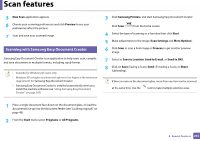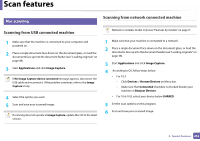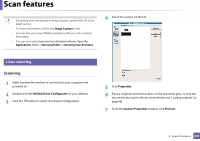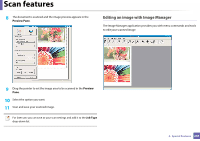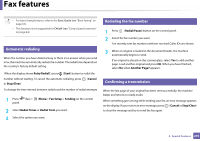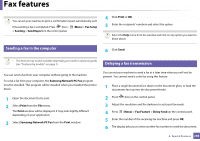Samsung SL-C460FW User Manual Ver.1.0 (English) - Page 241
Scanning with Samsung Easy Document Creator, New Scan, Preview, Start, Programs, All Programs
 |
View all Samsung SL-C460FW manuals
Add to My Manuals
Save this manual to your list of manuals |
Page 241 highlights
Scan features 5 New Scan application appears. 6 Choose your scanning preferences and click Preview to see your preferences affect the picture. 7 Scan and save your scanned image. 21 Scanning with Samsung Easy Document Creator Samsung Easy Document Creator is an application to help users scan, compile, and save documents in multiple formats, including .epub format. • Availabe for Windows OS users only. • Windows XP or higher and Internet Explorer 6.0 or higher is the minimum requirement for Samsung Easy Document Creator. • Samsung Easy Document Creator is installed automatically when you install the machine software (see "Using Samsung Easy Document Creator" on page 265). 3 Click Samsung Printers, and start Samsung Easy Document Creator. Click Scan ( ) from the home screen. 4 Select the type of scanning or a favorites then click Start. 5 Make adjustments to the image (Scan Settings and More Options). 6 Click Scan to scan a final image or Prescan to get another preview image. 7 Select to Save to Location, Send to E-mail, or Send to SNS. 8 Click on Save (Saving a Scan), Send ( E-mailing a Scan), or Share (Uploading). If there is room on the document glass, more than one item can be scanned at the same time. Use the tool to make multiple selection areas. 1 Place a single document face down on the document glass, or load the documents face up into the document feeder (see "Loading originals" on page 48). 2 From the Start menu select Programs or All Programs. 4. Special Features 241