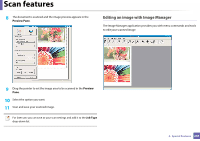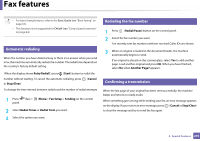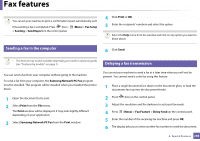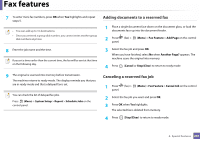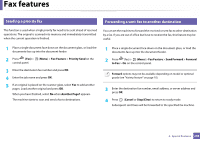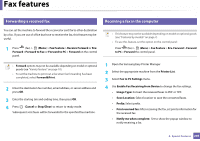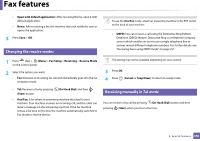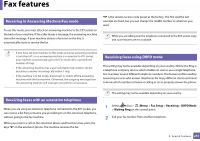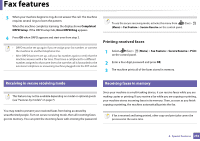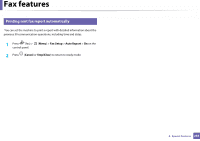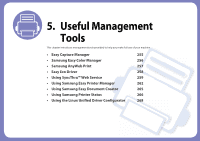Samsung SL-C460FW User Manual Ver.1.0 (English) - Page 249
Forwarding a received fax, Receiving a fax in the computer, Enable Fax Receiving from Device
 |
View all Samsung SL-C460FW manuals
Add to My Manuals
Save this manual to your list of manuals |
Page 249 highlights
Fax features 31 Forwarding a received fax 32 Receiving a fax in the computer You can set the machine to forward the received or sent fax to other destination by a fax. If you are out of office but have to receive the fax, this feature may be useful. 1 Press (fax) > (Menu) > Fax Feature > Receive Forward or Rcv. Forward >Forward to Fax or Forward to PC > Forward on the control panel. • This feature may not be available depending on model or optional goods (see "Features by models" on page 7). • To use this feature, set the option on the control panel: Press (fax) > (Menu) > Fax Feature > Rcv. Forward > Forward to PC > Forward the control panel. • Forward options may not be available depending on model or optional goods (see "Variety feature" on page 10). • To set the machine to print out a fax when fax forwarding has been completed, select Forward&Print. 2 Enter the destination fax number, email address, or server address and press OK. 3 Enter the starting tim and ending time, then press OK. 4 Press (Cancel or Stop/Clear) to return to ready mode. Subsequent sent faxes will be forwarded to the specified fax machine. 1 Open the Samsung Easy Printer Manager. 2 Select the appropriate machine from the Printer List. 3 Select Fax to PC Settings menu. 4 Use Enable Fax Receiving from Device to change the fax settings. • Image Type: Convert the received faxes to PDF or TIFF. • Save Location: Select location to save the converted faxes. • Prefix: Select prefix. • Print received fax: After receiving the fax, set prints information for the received fax. • Notify me when complete: Set to show the popup window to notify receiving a fax. 4. Special Features 249