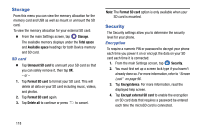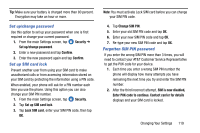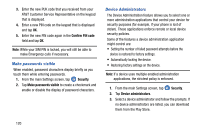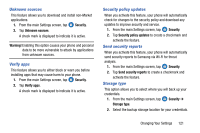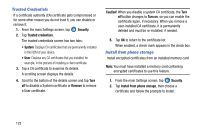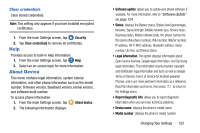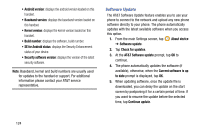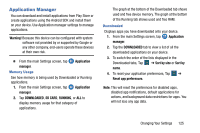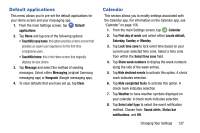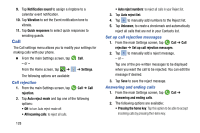Samsung SM-G900A User Manual At&t Wireless Sm-g900a Galaxy S 5 Kit Kat Eng - Page 131
Help, About Device, Clear credentials - at t device tutorials
 |
View all Samsung SM-G900A manuals
Add to My Manuals
Save this manual to your list of manuals |
Page 131 highlights
Clear credentials Clear stored credentials. Note: This setting only appears if you have installed encrypted certificates. 1. From the main Settings screen, tap Security. 2. Tap Clear credentials to remove all certificates. Help Provides access to built-in Help information. 1. From the main Settings screen, tap Help. 2. Select an on-screen topic for more information: About Device This menu contains legal information, system tutorial information, and other phone information such as the model number, firmware version, baseband version, kernal version, and software build number. To access phone information: 1. From the main Settings screen, tap About device. 2. The following information displays: • Software update: allows you to update your phone software, if available. For more information, refer to "Software Update" on page 124. • Status: displays the Battery status, Battery level (percentage), Network, Signal strength, Mobile network type, Service state, Roaming status, Mobile network state, the phone number for this device (My phone number), IMEI number, IMEISV number, IP address, Wi-Fi MAC address, Bluetooth address, Serial number, Up time, and Device status. • Legal information: This option displays information about Open source licenses, Google legal information, and Samsung legal information. This information clearly provides copyright and distribution legal information and facts as well as Google Terms of Service, Terms of Service for Android-powered Phones, and much more pertinent information as a reference. Read the information and terms, then press to return to the Settings menu. • Report diagnostic info: allows you to report diagnostic information when you are have technical problems. • Device name: displays the phone's model name. • Model number: displays the phone's model number. Changing Your Settings 123