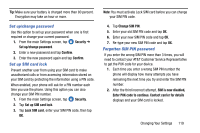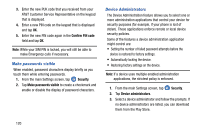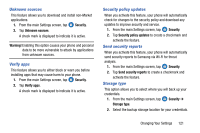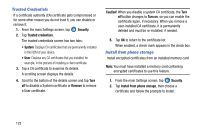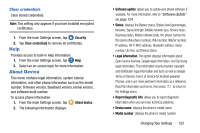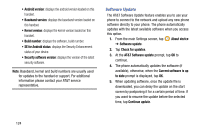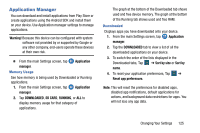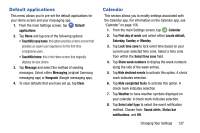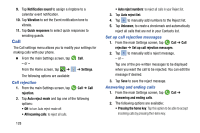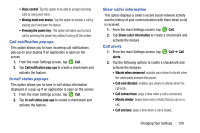Samsung SM-G900A User Manual At&t Wireless Sm-g900a Galaxy S 5 Kit Kat Eng - Page 132
Software Update, Kernel version, About device, Check for updates, AT&T Software update
 |
View all Samsung SM-G900A manuals
Add to My Manuals
Save this manual to your list of manuals |
Page 132 highlights
• Android version: displays the android version loaded on this handset. • Baseband version: displays the baseband version loaded on this handset. • Kernel version: displays the kernel version loaded on this handset. • Build number: displays the software, build number. • SE for Android status: displays the Security Enhancement status of your device. • Security software version: displays the version of the latest security software. Note: Baseband, kernal and build numbers are usually used for updates to the handset or support. For additional information please contact your AT&T service representative. Software Update The AT&T Software Update feature enables you to use your phone to connect to the network and upload any new phone software directly to your phone. The phone automatically updates with the latest available software when you access this option. 1. From the main Settings screen, tap ➔ Software update. About device 2. Tap Check for updates. 3. At the AT&T Software update prompt, tap OK to continue. 4. The phone automatically updates the software (if available), otherwise, when the Current software is up to date prompt is displayed, tap OK. 5. When updating software, once the update file is downloaded, you can delay the update on the start screen by postponing it for a certain period of time. If you want to resume the update before the selected time, tap Continue update. 124