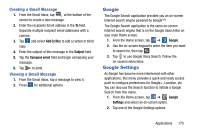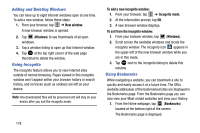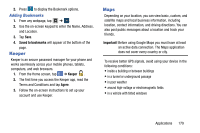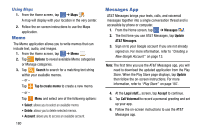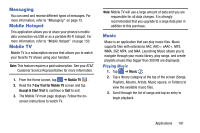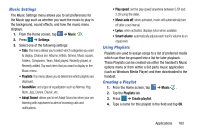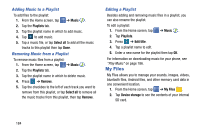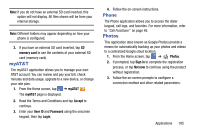Samsung SM-G900A User Manual At&t Wireless Sm-g900a Galaxy S 5 Kit Kat Eng - Page 188
Memo, Messages App, Using Maps
 |
View all Samsung SM-G900A manuals
Add to My Manuals
Save this manual to your list of manuals |
Page 188 highlights
Using Maps 1. From the Home screen, tap ➔ Maps . A map will display with your location in the very center. 2. Follow the on-screen instructions to use the Maps application. Memo The Memo application allows you to write memos that can include text, audio, and images. 1. From the Home screen, tap ➔ Memo . 2. Tap Options to reveal available Memo categories or Manage categories. 3. Tap Search to search for a matching text string within your available memos. - or - Tap Tap to create memo to create a new memo. - or - Tap Menu and select one of the following options: • Select: allows you to select an available memo. • Delete: allows you to delete selected memos. • Account: allows you to access an available account. 180 Messages App AT&T Messages brings your texts, calls, and voicemail messages together into a single conversation thread and is accessible by phone or computer. 1. From the Home screen, tap ➔ Messages . 2. The first time you use AT&T Messages, tap Update AT&T Messages. 3. Sign on to your Google account if you are not already signed on. For more information, refer to "Creating a New Google Account" on page 13. Note: The first time you use the AT&T Messages app, you will need to download the updated application from the Play Store. When the Play Store page displays, tap Update then follow the on-screen instructions. For more information, refer to "Play Store" on page 187. 4. At the Legal stuff... screen, tap Accept to continue. 5. Tap Call Voicemail to record a personal greeting and set up your app. 6. Follow the on-screen instructions to use the AT&T Messages app.