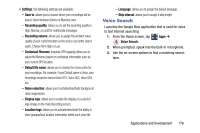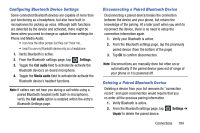Samsung SM-G900T1 User Manual Metropcs Wireless Sm-g900t1 Galaxy S 5 Kit Kat E - Page 188
Connecting to a Wi-Fi Network, Manually Add a New Network Connection
 |
View all Samsung SM-G900T1 manuals
Add to My Manuals
Save this manual to your list of manuals |
Page 188 highlights
Connecting to a Wi-Fi Network 1. From the main Wi-Fi screen, tap the network you wish to connect to. Note: When you select an open network you are automatically connected. 2. Enter a wireless password (if necessary). 3. Tap Connect. Manually Add a New Network Connection 1. From the main Wi-Fi screen, tap Add Wi-Fi network. 2. Enter the Network SSID (the name of your Wireless Access Point). 3. Tap the Security field and select a security option. This must match the current security setting on your target WAP. 4. Enter your WAP's password if the WAP is secure. 5. Tap Connect to store the new information and connect to the target WAP. Note: No prompt to enter the WAP key displays if this is the second time to connect to a previously accessed or secured wireless network. The WAP key is required when the device is reset using factory default settings. Manually Scan for a Wi-Fi Network 1. From the main Settings screen, tap Wi-Fi. 2. In a single motion touch and slide the Wi-Fi slider to the right to turn it on. 3. Tap Scan. 181