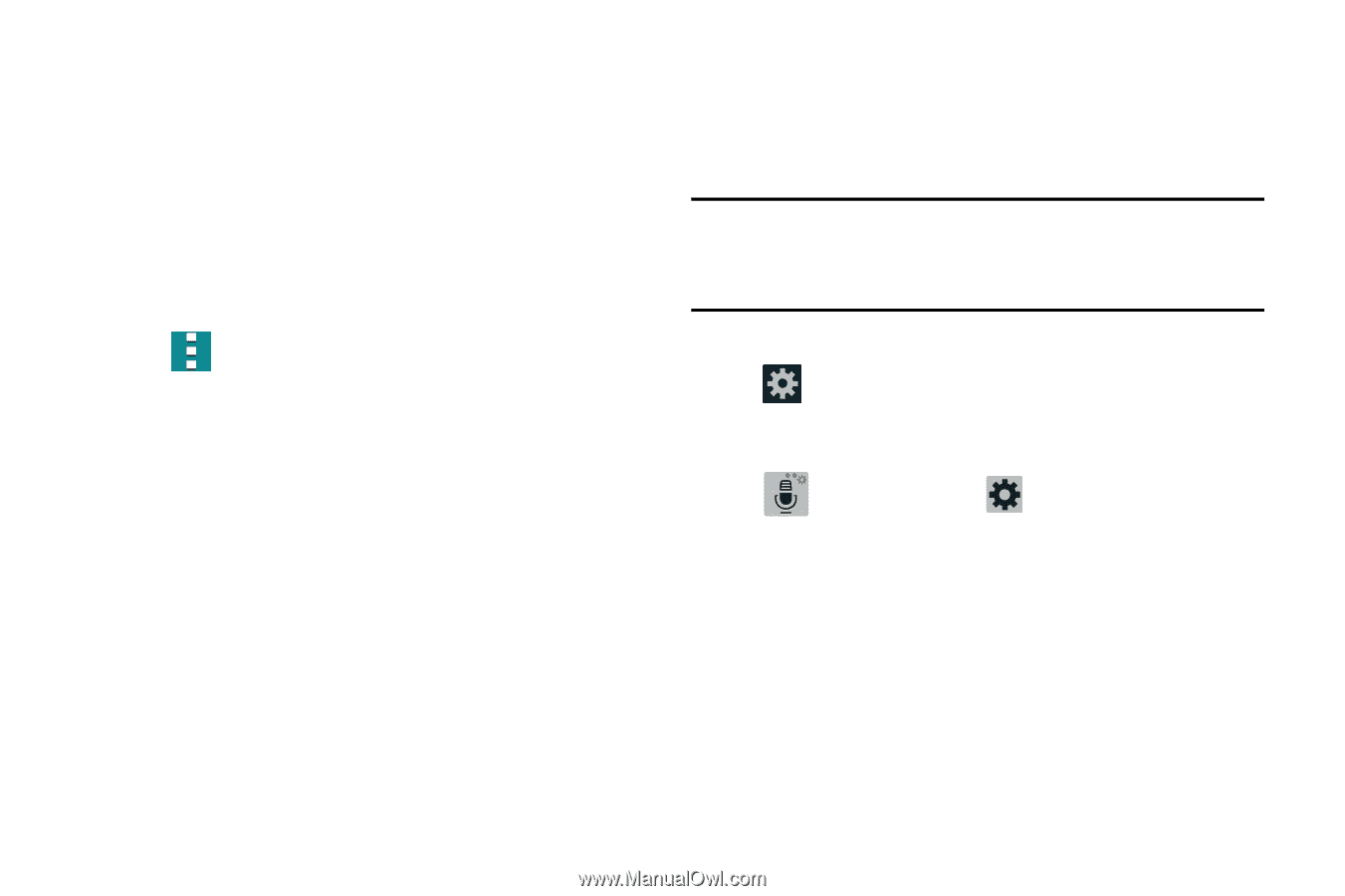Samsung SM-G900T1 User Manual Metropcs Wireless Sm-g900t1 Galaxy S 5 Kit Kat E - Page 251
Predictive Text - Advanced Settings, Input Methods
 |
View all Samsung SM-G900T1 manuals
Add to My Manuals
Save this manual to your list of manuals |
Page 251 highlights
- Character preview provides an automatic preview of the current character selection within the text string. This is helpful when multiple characters are available within one key. - Press and hold delay: allows you to select a time interval for this action. • MORE SETTINGS provides access to additional settings. - Reset settings resets the keyboard settings back to their original configuration. 3. Tap Menu to access the Help screen. - Help launches a brief on-screen help tutorial covering the main concepts related to the Samsung keyboard. Predictive Text - Advanced Settings The predictive text system provides next-letter prediction and regional error correction, which compensates for users pressing the wrong keys on QWERTY keyboards. Note: Only available when ABC mode is selected. Predictive text advanced settings are available only if the Predictive function is enabled. 1. From the Settings screen, tap Language and input ➔ Settings (adjacent to the Samsung keyboard field). - or - From within an active text entry screen, touch and hold Input Methods ➔ Settings to reveal the Samsung keyboard settings screen. 2. Tap Predictive text and in a single motion touch and slide the Predictive text slider to the right to turn it on. Changing Your Settings 244