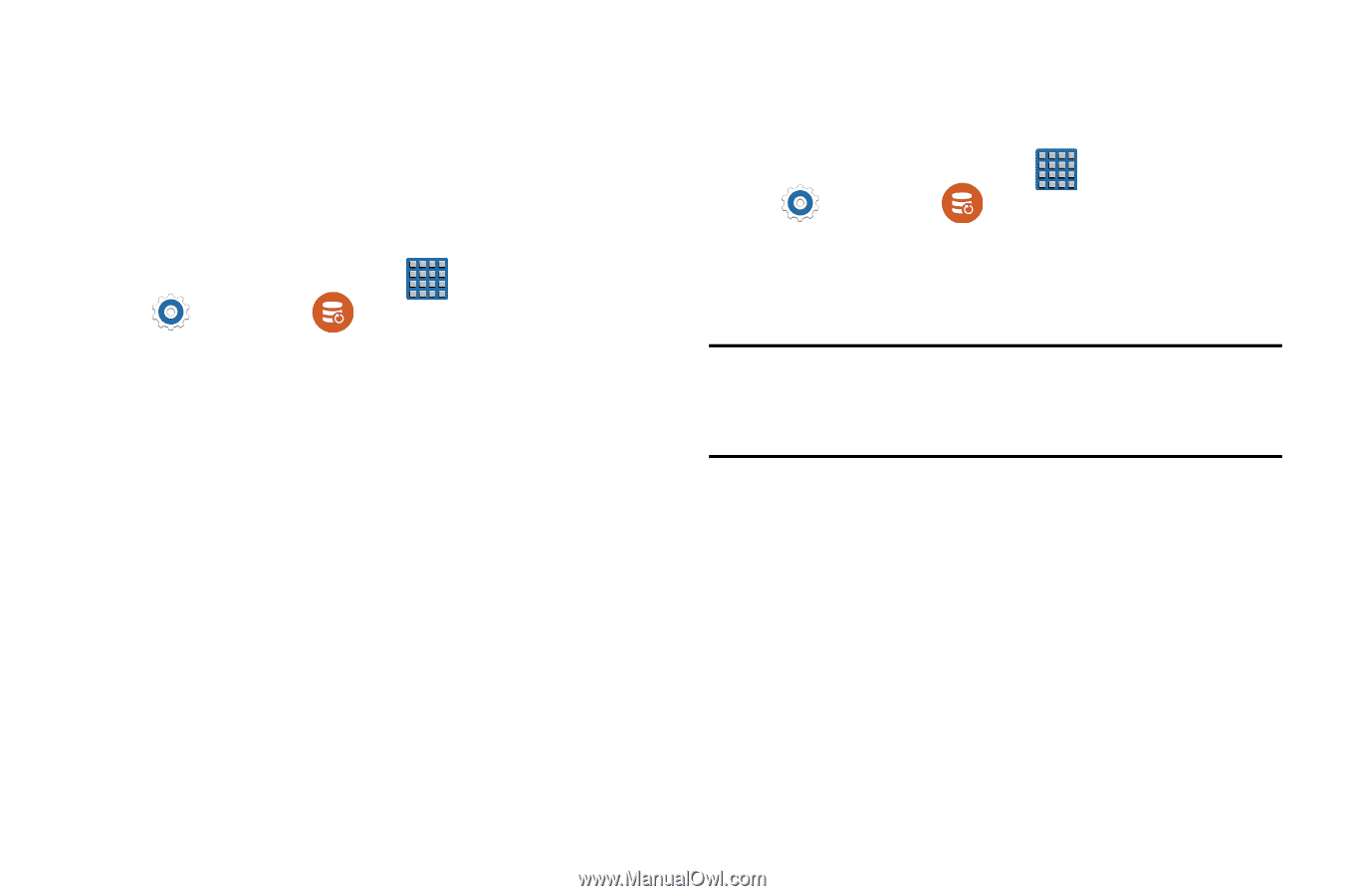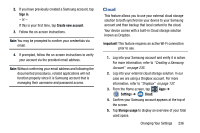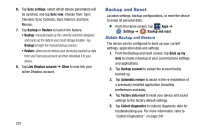Samsung SM-G900T1 User Manual Metropcs Wireless Sm-g900t1 Galaxy S 5 Kit Kat E - Page 248
Factory Data Reset, Collect Diagnostics, Automatic restore, Settings, Backup and reset, Factory
 |
View all Samsung SM-G900T1 manuals
Add to My Manuals
Save this manual to your list of manuals |
Page 248 highlights
8. Tap the checkbox next to Automatic restore to create a check mark. This will restore the settings that were backed up when you re-install an application. Factory Data Reset From this menu you can reset your device and sound settings to the factory default settings. 1. From the Home screen, tap Apps ➔ Settings ➔ Backup and reset ➔ Factory data reset. 2. Read the on-screen reset information. 3. Tap Reset device. 4. If necessary, enter your password and tap Delete all. The device resets to the factory default settings automatically and when finished displays the Home screen. Collect Diagnostics This feature only collects diagnostic data for troubleshooting use. 1. From the Home screen, tap Apps ➔ Settings ➔ Backup and reset ➔ Collect diagnostics. 2. Read the on-screen System Manager Application information. Note: This software collects only diagnostic data from your device so that customer support technicians can better troubleshoot issues with your device. 3. Choose to enable or disable the feature by placing a check mark in the Allow Diagnostics field. 4. Select either More info... (to read additional information) or Close to close the message screen. 241