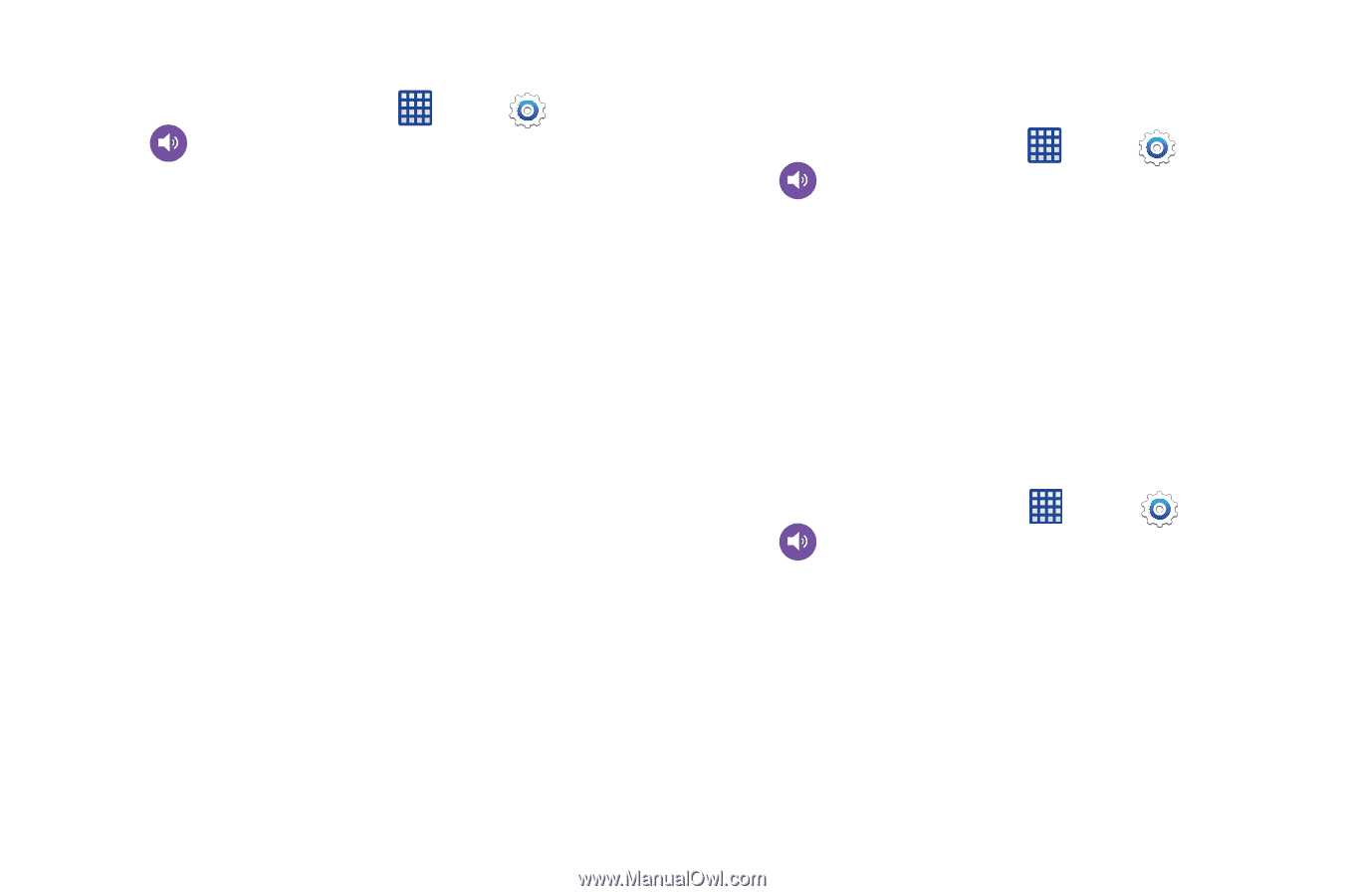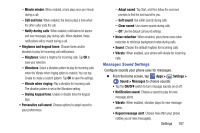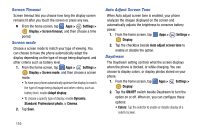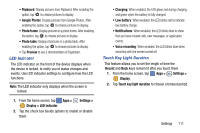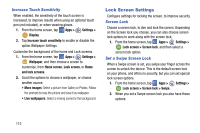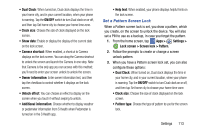Samsung SM-G900V User Manual Verizon Wireless Sm-g900v Galaxy S 5 Kit Kat Engl - Page 115
Email Sound Settings, Calendar Sound Settings, Music Effects, Apps >, Settings, Sound > Email
 |
View all Samsung SM-G900V manuals
Add to My Manuals
Save this manual to your list of manuals |
Page 115 highlights
Email Sound Settings Ⅲ From the home screen, tap Apps > Sound > Email to choose sounds: Settings > • Priority senders: Choose sounds to use for email notifications from priority senders. You can configure a list of priority senders in the Email app settings. - Email notifications: When enabled, an icon displays in the Status bar when you receive new emails from priority senders. - Notification sound: Choose a ringtone to play for notifications for new email from priority senders. - Vibrate: When enabled, vibration plays for notifications for new email from priority senders. • Tap an email account to choose sounds to use for email notifications for a specific account. - Email notifications: When enabled, an icon displays in the Status bar when you receive new emails notifications for a specific account. - Notification sound: Choose a ringtone to play for notifications for new email notifications for a specific account. - Vibrate: When enabled, vibration plays for notifications for new email notifications for a specific account. 108 Calendar Sound Settings Configure sounds your phone uses for the Calendar. Ⅲ From the home screen, tap Apps > Settings > Sound > Calendar to choose sounds: • Select alert type: Choose how you want your phone to alert you to Calendar events. • Notification sound: Choose a ringtone to play for notifications for Calendar notifications. • Vibration: When enabled, vibration plays for notifications for new email for Calendar notifications. Music Effects Choose effects to apply when playing music on your phone. 1. From the home screen, tap Apps > Settings > Sound > Music effects. 2. Choose a control panel for music effects.